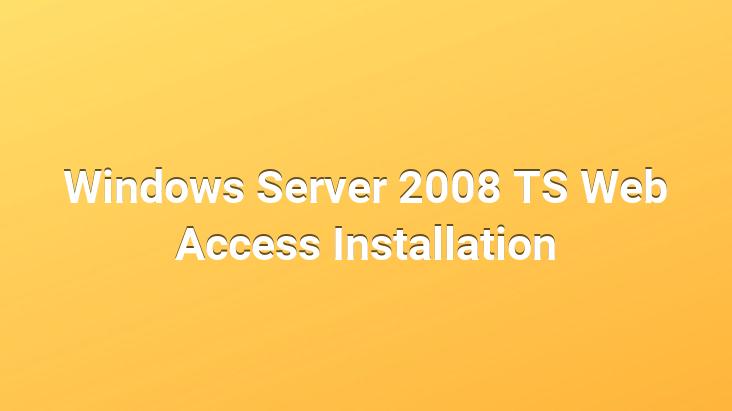
One of the important innovations that came with Windows Server 2008 is TS Web Access application. TS Web Access provides access to terminal servers over the web. Thanks to this, we can reach our Terminal Server without using RDP connection.
TS Web Access Installation;
Windows 2008 Server Manager – Roles – Terminal Services.
Click “Add Role Services” from
Role Services .
In the
Select Role Services section, we tick the TS Web Access option and a warning window appears.TS Web Access We click Add Required Role Services to install the Server Roles required for our installation. Click the Next button and continue.
Description of
Web Server (IIS) After reading the steps, click Next and continue.
Select Role Services; here we determine which applications we will install on the Web Server (IIS). I leave this part as Default.
Confirm Installation Selections; shows the operations we have done in this section and which applications will be installed. You can save this section if you wish.
Install
We click on strong> and our installation starts.
After the installation is complete, we see a screen showing that the installation was successful.Close We say and return to the Server Manager section.
Here we see that TS Web Access is installed. We close the server manager and open the Internet Explorer.
Now, type your Nebios name or your Server IP on the Internet Explorer line and enter TS Web You can login to Access. My Server IP is “10.0.0.3” I write 10.0.0.3/ts in the address line. (I put /ts because I will connect to Web Access) After the username and password operations, Active X will be requested to be installed. After this installation, a connection will be made to TS Web Access.
After the connection is made, we enter the Remote Desktop option. Type the IP we want to connect to and click “Connect”.
See you in the next article..