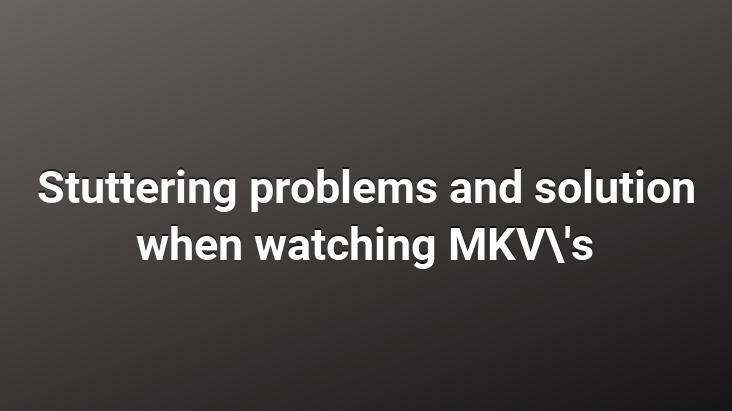
Problem: I am experiencing severe stuttering while watching 720p Matroska Video (mkv) format videos with subtitles on my computer with K-Lite Codec Pack installed.. But without subtitles, the
movie can be watched normally.. How can I avoid stuttering with subtitles?. The subtitle is in .sub format.
Solution: Mkv files, especially if they are in high resolutions such as 720p or 1080p, severely strain the system. That’s why you should get your computer to run them more comfortably.. For this, the following steps should be applied.
– First thing, let’s remove the K-Lite codec pack. Because the K-Lite codec pack contains more and more unnecessary decoder and encoder tools than you need.. If you don’t have a problem with the encoder part, it would be good to completely remove the K-Lite package.
– After removing the K-Lite package, let’s clean up the residues of the K-lite package that are not cleaned unless formatted, with any of the 2 programs below.. We need to clean up any residue that doesn’t say OK in the Status section.
Programs: Codec Sniper DXMan
– Then various video clips with as little as possible Let’s download and install the Combined Community Codec Pack, which was prepared with the philosophy of being able to play it
– As it stands, we have saved our computer from unnecessary decode and encode parts, and we can open divxes again, but we may still have problems with mkvs.. For this, we install the primary codec named CoreAVC.
– After installing CoreAVC, we need to make it work in CCCP. For this
click on FFDShow Video Decoder Configuration by following the path Start – Programs – Combined Community Codec Pack – Filters. Right next to h.264/AVC, which is usually at the top, click on libavcodec under the Decoder section and select Disabled from the options that pop up.. Click on Apply and OK and exit.
Then follow Start – Programs – CoreCodec – CoreAVC Professional Edition and click Configure CoreAVC. We make Preferred Decoder ticked from the options at the bottom right from the drop-down.. We exit by clicking Apply and OK.
– Now we come to one of the important parts of the job.. Sub extension subtitle files can make the system heavy when used with mkvs, which can cause the movie to hang.. That’s why we convert the sub file to srt. For this we need the Subtitle Workshop program.
Let’s open the program. First of all, move the subtitle file to a different folder in case of errors.. They should not be in the same folder as the movie. Right after that, let’s choose our subtitle file with sub extension by clicking File – Load Subtitle. When our subtitle is on the screen, let’s enter the Input Fps and Fps values as the fps values of the movie we are watching.. Click Save As and double-click SubRip from the drop-down menu and click save in the next save window.. Subtitle file with SRT extension will be registered with the same name as SUB subtitle file.. The movie file and the subtitle file have to have the same name anyway.
Now you can move the SRT file to the folder where the movie is located.. Now you can watch the movie without any problem with Media Player Classic that comes with CCCP.
Note: With this method, stuttering should be greatly reduced.. If you are still experiencing minor stuttering or image freezes, if you set the Deblocking option to Skip when safe or Skip always, and the Deinterlacing option to None(Weave) in the window where we set the CoreAVC settings, you can see a little improvement in the image.
If you have the same problem with 480p and No need to change codec packs if you live on mkvs encoded at resolutions below. Just convert the file with sub extension to srt.
Written and tried by: AykutT