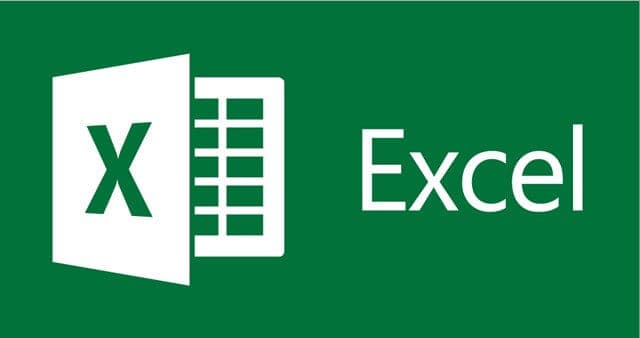
Especially in business environments, you do not want others to make changes to the Excel file.. You may want to restrict changes from being made. This can be especially useful when you’re making a report subject to review and don’t want the numbers to be manipulated.
In this post, we’ll focus on more information.. You can make an Excel workbook read-only by putting a password for modification. This means users can open the workbook and view the data, but cannot make any changes to the spreadsheet.
Read and Write permission in Excel
The purpose here is to read and edit data into your Excel file We will see how the authorization is given.
After you are done with your Excel File, File> Save As> At the bottom, “Tools” is here “General Options“.
After this step, you will see “Open Password” and “Change Password” Two columns with ” will appear. Choose a password that you will use when opening the “Password” file.. Two passwords can be different from each other. You will be prompted to re-enter passwords after making changes. You can complete the verification process by typing the change password again in the second menu to open the first verification code.
When you open the file, you will first open it with the “open password”. The second password gives the authority to make changes to the file. If you continue with “read only” without entering the second password, when you save the file, the save as option will appear.. In this case, even if a read-only change is made, the change will not be saved in the current file.. If you continue with the second password change password, your changes will be saved in the current file.