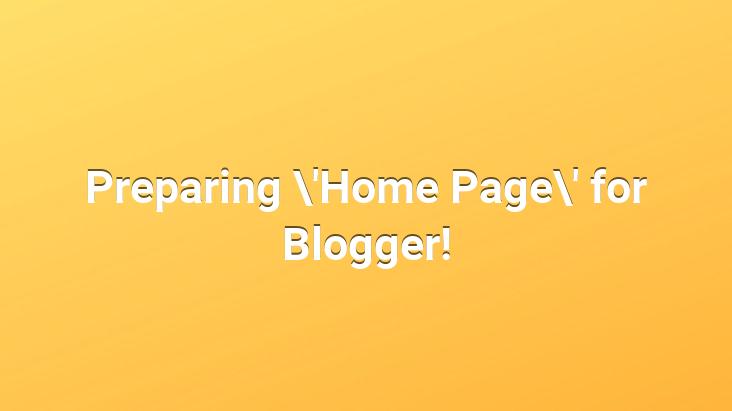
I want to tell you about one of the professional plugins for Blogger. Besides, I think many bloggers will like this plugin.. If you need to talk about the plugin briefly; Thanks to this plugin, you can create a login page for your blog.. So I say login page, you say welcome page for visitors, it doesn’t matter. But since the explanation will be a little long, please do not be intimidated.. When you follow the steps below slow and correct, you will be able to use the plugin without any problems.. I want to say hello to everyone in advance.
First of all, we check the box next to Expand Widget Templates without following the steps.
First of all, we find the following code;
<
Next, we add the following code before the above code;
/*———-close button———-*/
a.lbAction {
padding: 0 3px ;
text-decoration: none;
float: right;
position: absolute;
top: -20px;
right: -20px;
color : #000000;
border: 5px solid #000000;
background: #CCCCCC;
z-index: 102;
}
a.lbAction:hover {
backgr ound: #FFFFFF;
}
a.lbAction:active {
background: #999999;
}
/*———- popup div styling———-*/
div.leightbox {
color: #fff;
display: none; /* toggle display to show/hide the popups when designing and previewing */
position: absolute;
top: 50%;
left: 89%;
margin: -150px 0 0 -450px;
width: 745px;
height: 400px;
padding: 0 0 0 5px;
border: 1px solid #FFFFFF;
background: url (http://i36.tinypic.com/2w4n40k.jpg) no-repeat;
z-index: 101;
overflow: none;
}
div.scrollbox {
margin: 0 auto;
width: 100%;
height: 100%;
text-align: left;
overflow: auto;
}
div#overlay {
display: none;
position: absolute;
top: 0;
left: 0;
width: 100%;
height: 100%;
z-index: 100;
background-color:#000000;
-moz-opacity: 0.80;
opacity: .80;
filter: alpha(opacity=80);
}
div.lightbox[id]{ /* IE6 and below Can't See This */ position:fixed; }
div#overlay[id]{ /* IE6 and below Can't See This */ position:fixed; }
Then we save our theme.
After saving our theme, Design >> Page Elements >> Add Gadget >> Add HTML/JavaScript we add the following codes to the section. And after adding the codes below, we name the widget we added and place it above Blog Records.
Name of Your Blog
Motto of Your Blog
Introduction to Blog
lb = new lightbox();
lb.initCallable(‘pop01’);
lb .activate();
Note 1: rel=”nofollow deactivate”< Do not forget to remove the nofollow text in the /strong> code. So change the rel=”nofollow deactivate” code above to rel=”deactivate” . And do not leave any spaces on the left and right of deactive .
Note 2: You can replace the background image in the CSS codes of the login page with any background image you want.. Background image code is below. You can easily find the following code in the CSS codes above.
background: url(http://i36.tinypic.com/2w4n40k.jpg) no-repeat;
Note 3: Don’t forget to change the Name of Your Blog and Slogan of Your Blog” fields according to your own blog.
Good blogging.