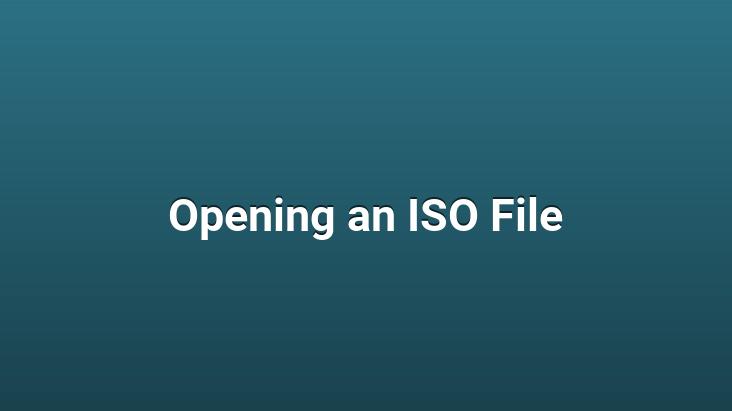
We all need ISO file , especially when we need to format the computer, when we want to install large programs or when installing games.. However, it is not possible to open ISO files, which are one of the most frequently used file types, and see their contents directly.. In this article, we will show you how to open the ISO file.. But first, it is necessary to talk about what the ISO file is.
Show Contents 1 Opening ISO file with WinRAR: 2 How to Open ISO File? 2.1 CMD Commands (2022) Prove to a Friend You’re a Hacker!
Opening ISO file with WinRAR:
- Step #1: You need to install WinRAR on your computer.
- Step #2: While installing Remember to mark the ISO in the supported file types.
- Step #3: right-click the ISO file.
- Step #4: Go to Open With.
- Step #5: Select WinRAR in the opened section.
- Step #6: You want the WinRAR file extract to partition.
What is an ISO File?
ISO files are used by DVD and high capacity discs called BlueRay. is the file format. In short, the clearest answer to the question of what is an ISO file is ISO files are exact copies of DVDs.. One of the features of ISO files is that they keep the files in their actual size.. In other words, if you export the data in a 4GB ISO file, it will take up 4GB in total.
When it first became popular, ISO files were preferred for system backups or for convenience when copying DVDs. was being. However, due to its modular structure and ability to store thousands of files in a single package, ISO file is preferred for distribution of all operating systems, large programs and games recently.. This raises the question of How to open an ISO file. Here is the step-by-step ISO file opening process…
How to Open ISO File?
There are many software available today that you can choose to open ISO files. In this article, we will show you how to open ISO file with two of the most preferred programs.
# Open ISO File with Daemon Tools
<
Daemon Tools is one of the most preferred programs for ISO file opening. It distinguishes Daemon Tools from all other programs in that it integrates perfectly with the Windows operating system, introduces ISO files to the system as DVDs, and allows opening more than one ISO file at the same time.. Although Daemon Tools is a paid program, it can be used free of charge for a long time with all its features.
Click to download Daemon Tools.
Download the installation exe from the address given above and download Daemon Tools set up. (Beware of ads during installation.)
After the installation is complete, Daemon Tools will recognize all ISO files on your computer.. Double click the ISO file you want to open. Then open the “My Computer” screen and your ISO file will appear as a disc, as if a DVD had been inserted.. You can access ISO files by opening the inside of the disc.
# Opening ISO Files with PowerISO
Opening ISO files, although not as professional as Daemon Tools PowerISO is also a pretty good alternative for. With a small size of 5 MB, the application offers all the features required for ISO file opening.. We recommend PowerISO for people who want a simple but effective application.
Click to download PowerISO.
Click on the link given above and download PowerISO. Pay attention to whether your system is 32 or 64 bit when downloading. Install the descended exe as standard.
After the installation, run the PowerISO program on the desktop and click the Open button in the main menu.. Select the ISO you want to open from the file selection screen that opens. The contents of the ISO file will be listed in the program.. You can export all the files in the ISO file to a different directory by pressing the “Extract” button on the main menu.
In this article, ISO file opening program and ISO file We gave detailed information about how to open. If you have problems opening ISO files, you can request support from us by using the comment tab at the bottom.