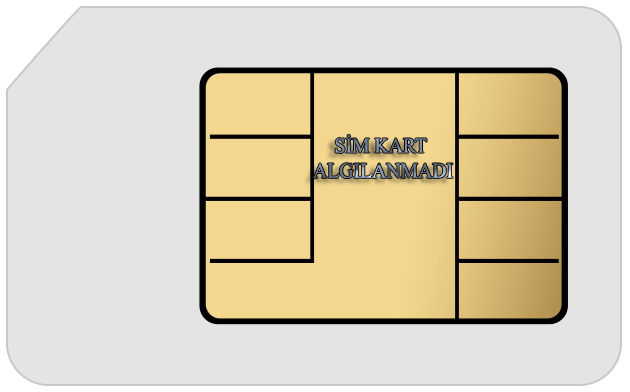
There are several reasons why Android phone does not read SIM card. The most likely reasons are that the SIM card is not inserted correctly or the Android phone is facing a software issue situation.. Let’s take a look at some fixes for when Android phone can’t detect SIM card;
No SIM Card Detected Error Fixes
If the SIM card failure is caused by a software issue, sometimes a simple reboot is all it takes to fix the problem. Long press the power button until it shows up with “Restart” option and reboot the phone.
Wait until your Android device tries to connect to the network again and if you’re lucky you won’t see the SIM card error. If you still see the error message, start trying the following methods.
Remove SIM Card and Battery
Another basic intervention you should try is to remove the Battery and SIM card.. Before doing this make sure your Android phone is turned off. After removing the battery and SIM card, wait about a minute and put everything back in.
The SIM card may have loosened in place.. One method that most people have tried is using materials such as paper to fit the SIM card in place, and usually this method ensures that the SIM card is tight and solves the problem.
Start the Phone in Safe Mode
Every app is good not safe and efficient. There are too many unnecessary applications, especially in the Android market Google Play Store.. Some applications may cause the error. To see if the problem is with apps, boot the phone in safe mode.
To boot the phone in safe mode, press the power button until the “Restart”, “Power off” and “Airplane Mode” options appear. Long press the “Power off” option and the “Restart in safe mode” option will appear.. Boot your phone in safe mode like this.
Stay in safe mode for a while depending on your SIM card problem and see if you can still encounter the problem.. If you don’t get an error in safe mode, try to remember the last apps you installed and uninstall them. Exit safe mode and see if the issue persists.
Airplane Mode Solution
Once you’ve tried all the basic fixes above and you’re sure the SIM card is not faulty, it’s time to try the Airplane mode solution. Swipe down from the top of your screen and open the quick menu.
Depending on the Android version you have, you may receive a warning message when turning on “Airplane Mode“. Activate and leave it on for about thirty seconds. When you turn airplane mode off again, the Android device will start searching for a network and hopefully the SIM card error will be fixed.
Select Network Operator
Your network operator is the one selected in your Android phone settings. if the carrier is not the operator you are using, you will definitely get the SIM card error. To make sure you are using the correct operator, go to “Settings -> More -> Mobile Networks -> Network Operators -> Search Networks (depending on Android version)”. Once your Android device is searched and the results are displayed, select the operator you use.
Clear Cache
Clearing Android’s cache is super simple. Go to “Settings -> Storage -> Internal Storage -> Cached Data or depending on Android version go to Settings -> Memory & USB -> Cached Data. Tapping on the cached data will open a popup stating that this action will clear the cache of all apps on the phone.. Clear cached data? message will appear, say “OK” and clear the cache data. This will also free up storage space.
This is what you, as a user, will do about the SIM card detection error.. If the problem still persists, there is either a problem with the SIM reader part of the phone or there is a problem with the SIM card.. For this reason, if the phone has a warranty, send your phone to the service under warranty, if not, choose a good service that can interfere with hardware.