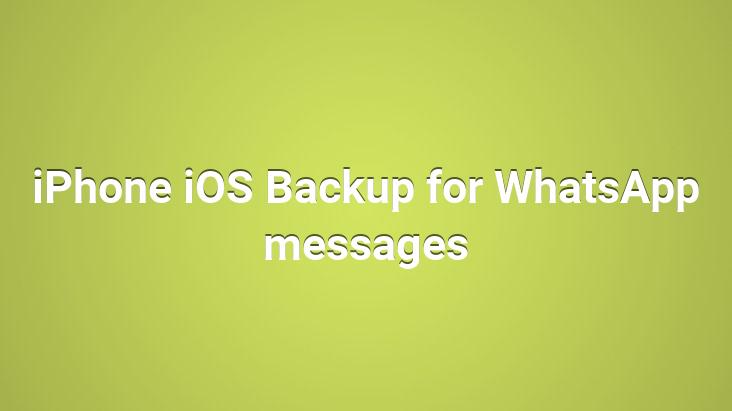
WhatsApp Settings > Chats > You can always back up your chats by going to Chat Backup and selecting Back Up Now You can manually create. You can also set backups to be created automatically by going to Auto Backup and selecting the backup frequency.. This will back up your chats and media to your iCloud account; you can choose to include or exclude videos from your backup. iCloud backup may take some time depending on your internet connection and backup size.
Requirements:
- You must have iOS 7 or later.
- Login iCloud (iPhone Settings > iCloud).
- For iOS 7: Documents & Data must be set to ON (iPhone Settings > iCloud > Documents & Data).
For iOS 8 and later: iCloud Drive must be set to ON (iPhone Settings > iCloud > iCloud Drive). - You should have enough free space on both your iCloud and your iPhone.
Cellular Using iCloud over data
If you’re worried about your mobile internet usage, we recommend limiting your iCloud to only use it when connected to Wi-Fi.. To turn off the use of iCloud over mobile internet iPhone Settings> iCloud > iCloud Drive For iOS 8 and later or iOS 7 iPhone Settings > iCloud> Go to Documents & Data and set Use Cellular Data to off.
<
Recover chat history from iCloud
To recover your chat history from iCloud backup, first of all, WhatsApp Settings > Chats > Chats Make sure you have a backup in iCloud by going to strong>Chat Backup. If you can see when the last backup was created, simply delete the application and reinstall it from the App Store.. After verifying your phone, on-screen instructions will prompt you to reload your chat history. The same iCloud backup terms are required for iCloud to restore. Also, the phone number you made the backup with and the one you are trying to restore must be the same. You cannot transfer chat history from another WhatsApp account. If you’re sharing an iCloud account, this allows you to store your backups separately.
iCloud Troubleshooting
If you’re having trouble backing up or restoring from iCloud, it’s probably not a WhatsApp issue. It is an issue with the iCloud account.
If you are unable to create a backup, please try the following:
If you are unable to restore the backup, please try the following:
iPhone Backup
If you have recently backed up your iPhone using iTunes or iCloud , you can restore your WhatsApp chats to your iPhone from a previous iPhone backup. For more information on backing up and restoring your iPhone, you can read this Apple Support page.
Email Conversation
To prevent a conversation from being lost, you can reset the chat history. you can email it to yourself: