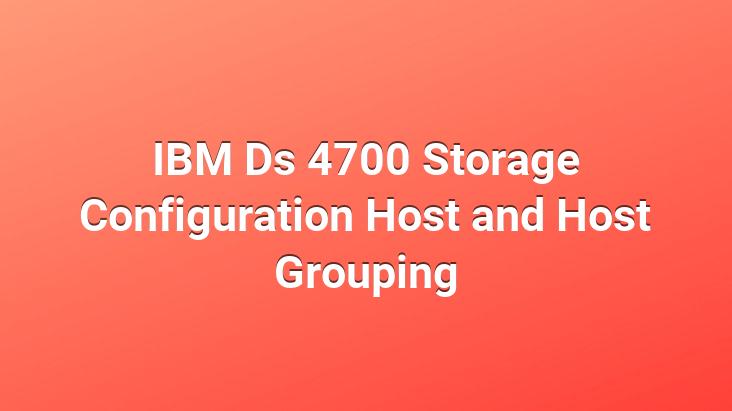
IBM Ds 4700 uses Storage Das ve San technology. The configuration that we mentioned in the article was carried out using San Technology.. There are two different San Sws in the network and each of our host servers are connecting to two physical controllers of our Storage via two different San Sws.
In our previous articles, we have completed our Physical connections and the basic configuration of our Storage.. The information we will share in this section will give access permissions to our servers that will use our IBM DS 4700 Storage.
Before reading the access information described in the article I will suggest that you examine the topology above with careful eyes..
1. There are two different physical servers in the topology.
2. There are two different Host Bus Adapters (hba) on each physical server.. (We have 4 single HBAs in total)
3. Identifier (identifier number) is defined on each HBA and this Number is unique. So you can think of it like a MAC address and it is specific to the HBA it is in.. There is no second HBA with this number in the world.
4. Two different HBAs on the hosts were connected to two different San SWs in the environment as a fail-over. The purpose of this topology
a. If one of the two different HBAs on the server or the Fiber cables that make the San Sw connection with the HBAs become faulty
b. If one of the San Sws in the environment becomes faulty
c. If one of the controllers on our storage becomes faulty.
Business continuity will continue to serve without interruption.
We will communicate with the HBAs (actually, the servers to which the HBAs are physically connected) to our storage of information that we will share in the article.
There are two different HBAs on our servers. We will unite these two different HBAs under a single group and enable them to communicate with the storage connection using dual connection technology.
Our servers in the environment, Since it is located in the cluster environment, we will unite each host we will create under the host group roof and ensure that they use the Array and Lun we will create jointly.
<
The host that will communicate with our storage We open the IBM System Storage DS4000/FAStT Storage Manager 10 (Subsystem Management) management interface to determine the ‘s. We can see our Storage in the Topology section. In this section, we select our storage and right-click Define Host.
>
Define Host wizard appears and enter the host we will create. it asks if we will use storage partitions. We continue with the Yes button. (we have determined the topic of the next article J)
We specify the name of the server we will connect to the Host name section. This name has no effect on the operation of the system. In order to facilitate our administrative operations, I will suggest you to give detailed names.
If we look carefully at the topology, there are two different HBAs on our w2k8HvFoNod1 server.. I select the identifiers numbers of these HBAs from Known HBA host Port identifiers(we can see all HBAs that communicate with our storage and are not connected to any host/host group). After selecting it, I move it to the Selected HBA host port identifiers/aliases section on the right with the Add button.
Selected HBA host port identifiers/aliases section I can see HBA with two different identifiers numbers. I select one of the HBAs and press the Edit button and set the alias to the HBA.
I suggest giving descriptive and short names in the alias section.. I usually give names like Up, Down. On the server to which the HBA, which I have assigned an alias as Up, is connected, physically PCI / PCI-E etc.. I have stated that there is HBA in the upper slot in the slots.
I will suggest you to give alias to facilitate your management.
<
I state that this host we have created will be located in a cluster environment.. If this host will not be in a cluster environment and will use the disks on the storage alone, I would have to choose the operating system installed on the host.
As I will do the Logical drivers in the following sections, in this section No button and continue.
Our Wizard shares the host information we have created with us. We complete the host creation process with the Finish button.
After the wizard completes, it asks if I can add another host. Since I have a second host connected to our storage, my answer is yes.
I continue my other host’s information as I did on my first host. We can see that there is no HBA left in the Known HBA host port identifiers section on the left.. As I explained before, HBAs that are members of any host or host group will not be seen in this section again.
We have successfully created our second host.
We reopen the IBM System Storage DS4000/FAStT Storage Manager 10 (Subsystem Management) management interface. After creating our hosts, a directory has been created as the Default Group and we can see the information of two different hosts we have created under this default group.
This time Define In the section, we select the Host Group. Since we are going to Fail Over, we will determine the two different Hosts we have created as members of the same Host Group.
>
Opening the Define Host Group wizard. In this section, we give a name to the Provide Host group name section.. This name we will give has no effect on our configuration.. I will only suggest that you give a descriptive name to facilitate our management processes.
We make our hosts a member of our Host Group.. Before our hosts are added, they appear in the Select host to add section, we select our host and transfer it to the Host in group section with the add button and Ok button.
>
We reopen the IBM System Storage DS4000/FAStT Storage Manager 10 (Subsystem Management) management interface. After creating our host group, we can see the Host Group’ that we have created under Default Group.. After expanding the Host Group, we can see the hosts that are members of the group.
To see the information of the Host and Host Group we have created IBM System Storage DS4000/FAStT Storage Manager 10 In the (Subsystem Management) management section, we select the Manage Host Port Identifiers section under the Mapping section from the top menus.
Manage Host Port Identifierssection, we can see our hosts, their Identifiers numbers and alias information.. When there is a malfunction in our HBAs, removal, deletion, editing, etc. of the defective HBA under this section.. We can perform administrative operations under this section.
Our hosts can successfully communicate with our storage, and in the next article, we will perform Storage Partitioning operations and start using the disks of our storage. .
Fatih KARAALIOĞLU