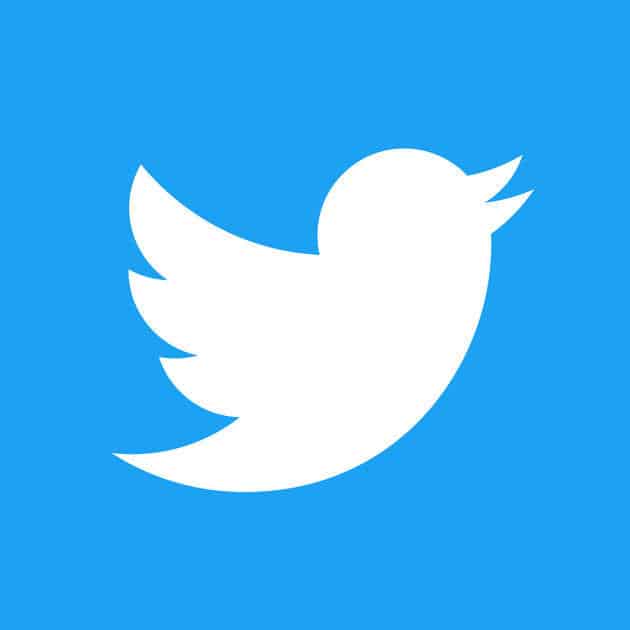
Twitter can be tiring sometimes. When you follow too many people, it can get boring when you say tweets you don’t want, bad jokes, shameless self-promotion, political issues.. You do not want to unfollow, but you do not want to see them.
For this, you can group the people you follow from the lists section.. Thus, by clicking on the group you want to see, you will see only the tweets of that group.
MAKE YOUR OWN LISTS
Make a plan for yourself and group your followers according to you. Open Twitter, go to your own page by clicking on your avatar or your twitter profile name and select “lists“. In the right panel you will see the “create new list” button. Twitter has the option “public” where anyone can see your lists, or “private” where only you can see it. The general opinion of Lists is that “special” is preferred. Choose “custom” to create your own lists.
After naming your list, it’s time to assign a watchlist to your list.. If you have a large follow-up list, this may take some time.. Appears on each person’s card from your “following” page to add to the list. On the desktop computer, three upper dots next to “following“, entering the profile in the mobile application, clicking the small gear icon at the top and choosing “add / remove from lists“, which you choose from the lists you have created. Which list do you want the person to appear in?. Tick that box. It will be enough to remove the pad to remove it from the list.
You can access the Lists you have created from the menu that opens by clicking your own twitter logo in the upper left corner of the mobile.. From the desktop app, it’s right next to “followers“. When you enter the Lists and click on the list you created, you will only see the tweets of the followed people in that list.