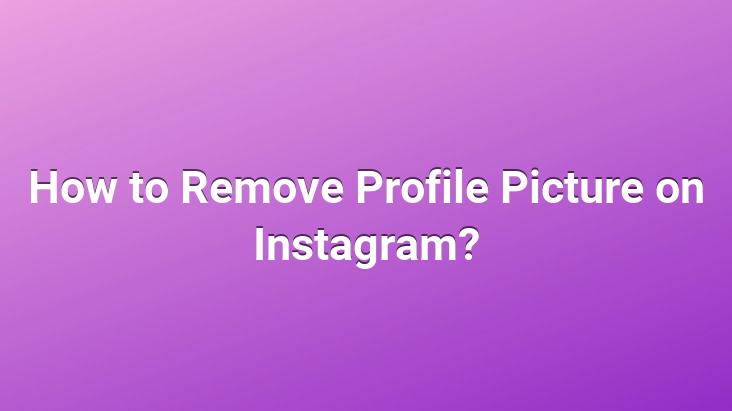
How to remove profile picture on Instagram? How to delete profile picture on Instagram? If you want to remove your profile picture on Instagram, the solution is in this article.. In this article, we have explained how to remove the profile picture on Instagram, which is today’s popular photo sharing center.. Here is the way how to remove profile picture on Instagram!
Instagram, which has become one of the most popular networks of social media today, improves itself day by day and offers an excellent experience to its users.. However, new features and existing features can sometimes cause problems for users with usage and changes.
One of these problems is the process of removing the existing profile picture on Instagram.. Although it is a simple event, users who have never removed their profile picture may have difficulties in applying this process.. If you have a problem in this regard, in this article, we have explained to you how to do this process in an illustrated way.. Let’s look at the solution to this problem together.
HOW TO REMOVE PROFILE PICTURE ON INSTAGRAM?
You can remove your profile picture on Instagram in 2 ways. You can remove the profile picture either through your computer’s web browser or through the Instagram application on your mobile device.
We explained how to remove the profile picture on Instagram from the computer first.
HERE IS THE PROCESS TO REMOVE INSTAGRAM PROFILE OFFICIAL ON COMPUTER !
1- First, open your internet browser on your computer and ” https://instagram.com ”
2- Login to Instagram.com with your information ”LOGIN”.
3- After logging in, go to your ”PROFILE” section.
4- After going to your profile page, you will see it. A page will come up like the picture above.. Click on the ”EDIT PROFILE” button, which we have indicated in the box in the picture on this page.
5- After you go to the profile editing page, you will see a page like the picture below.. On this page, click on the “EDIT PROFILE PHOTO” text, which we have indicated with the box in the picture below.
6- Edit profile text After clicking on the text, a box will appear on the screen.. In this window, you will be presented with 3 options.. As you can see in the picture below, click “REMOVE EXISTING PHOTO” from these options.
At the end of these processes, your current profile picture on Instagram will now be removed.. The process is that simple.
If you wish, you can add a new profile picture at any time by clicking the ”upload photo” option at the top of the options in the picture above, at the end of these steps.
<
If you want to do these operations on Instagram’s mobile application, you can find out how to do this on the mobile application in the rest of the article.
HERE IS HOW TO REMOVE PROFILE PICTURE ON INSTAGRAM VIA MOBILE APP?
You can easily remove your profile picture from Instagram’s mobile application.. The steps you need to do for this are as follows;
1- First, open the Instagram application on your mobile device.. (Log in if you’re not already logged in.)
2- Then go to your profile section.
3- Your profile is a follower at the top. Tap the ” EDIT PROFILE ” button right below your numbers.
4- Right under your profile picture on the profile edit page ” Change profile photo ” Tap . Then a window will appear.. In this window, tap on the ” Remove existing photo ” option written in red from the options.
At the end of these processes, your existing profile picture will be removed.
(Cannot be published without showing the source. .)