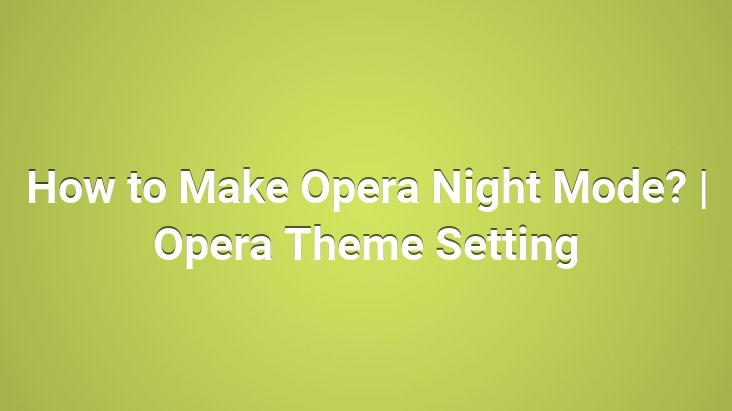
How to activate night mode in Opera internet browser? How to make dark (dark) and light (light) themes in Opera? How to change the theme in Opera? The answer to this question is in this article we have prepared for you.. In this article, we told you how to make the “Dark Theme” mode, which is called night mode in the Opera internet browser.. Here are the details..
Opera is one of the most preferred internet browsers by internet users after Google Chrome today.. This browser, which offers a very fast and practical internet pleasure to its users, offers different and useful features to its users as well as these services. It provides convenience to its users at many points with its feature.. One of the features that Opera offers to its users in the internet browser is the “NIGHT MODE” feature, as we mentioned in our topic title.
Today, many applications (eg.. ‘Youtube‘) includes this feature. The main reason why many applications use this feature is the fact that the eyes are tired due to too much light due to the increased use of internet, computer and mobile devices today.
This feature is used in many applications to prevent eye fatigue by users.
Opera has not kept these requests and needs of the users missing in the internet browser and has given the users the opportunity to use this feature whenever they want and restore it whenever they want, in line with their preferences.
Opera provides its users with the internet browser. It provides the opportunity to change the theme of this browser, which they have used in only 2 steps, as ”Light” and ”Dark” at any time.. What you need to do is quite simple. To apply this process, do the following steps in order.
Here’s HOW TO MAKE NIGHT MODE IN OPERA ?
You can change your theme to ‘light‘ and ‘dark‘ in the Opera internet browser at any time as you can see in the pictures below.
1- To apply this process, the first thing you need to do is open the ”OPERA” internet browser. Open your browser.
As you can see in the picture below, click on the ”easy installation icon” in the upper right corner indicated by the red arrow on the first opening page of your browser.
2- After clicking the icon, an easy installation window will appear as a side window.. In this window, as you can see in the picture below, this setting is at the top.
This adjustment is made from the part that says ”Themes” where we indicate with the red arrow.
When you click on the circle next to ”dark” in this section, your theme will take on a dark appearance as in the picture above.
If you want to return to the old, that is, light theme appearance, it can be found here. You can make your theme bright by clicking the circle next to the ”light” text.
You can change this setting here at any time.. The process is that simple.
It cannot be published without showing the source.