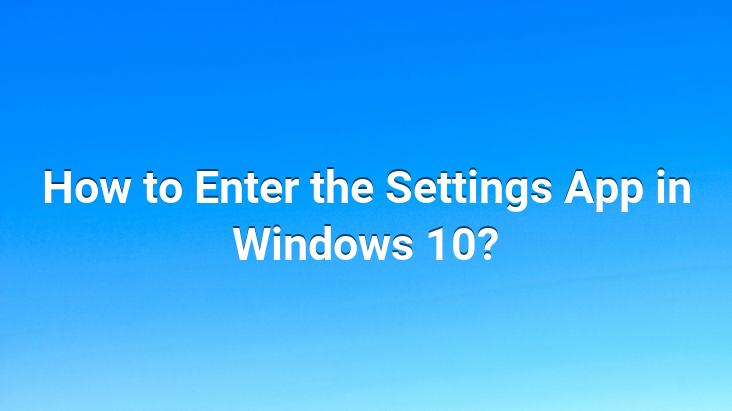
Sometimes we need to make some settings changes on our computer. These setting changes can sometimes be caused by problems with the internet, and sometimes it is another problem. The area where we can change all these problems on our computer is the ”SETTINGS” area.
In the Settings subtab; System, Devices, Network and Internet, Personalization, Accounts, Time and Language, Ease of Access, Privacy and Update and Recovery, we can access important settings of our computer.
In this article, we also provide you with Windows 10. We explained how to enter the settings application in 5 different ways.
How to Open the Settings Application in Windows 10?
one. Path: Our first method is to access the keyboard shortcut. Pressing the ”(Win)+I” keys together from the keyboard.
2. Path: Turn on this computer and click Open settings on the top ribbon.
3. Path: Click the notification area in the lower right corner of the taskbar and then click all settings.
4. Path: Click the magnifying glass icon in the taskbar. When you type settings in the text field in the window that will open, the settings icon and text will appear at the top of the window. Click on that article.
5. Way: Our last method is to click on the settings tab from the start menu.
Taking an image with the Print screen button in Media Player