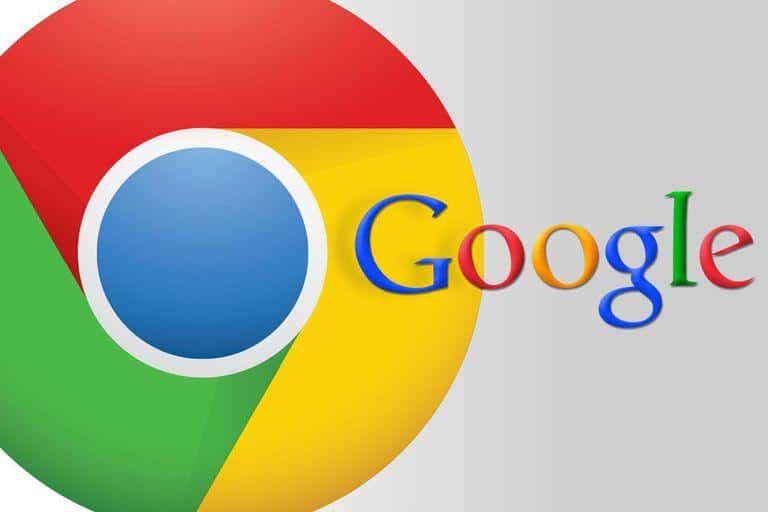
I will try to explain how to delete the history of the sites you have entered in Google Chrome, and how to delete your passwords saved in Chrome. We will clear Chrome’s cookies.
When you open Google Chrome, we click on the number 1 area shown in the upper right in the picture, from there, we click on the number 2 that says “history” respectively. We click on the field number 3 that says field and again history. After performing these operations, you will see the following area.
In this area, we click on “clear browsing data” in the upper left part of the screen. You can also open this field with the shortcut key “CTRL+H” when Chrome is open.
In this field, we will see an optioned field. When you clear browsing data by selecting the marked fields, all data history for the fields you selected will be cleared. At the top there are time options starting with “last hour”. From here you can clean up to the specified time. Selecting “All times“ will clear all selected processes.
There are more detailed options in the “Advanced” tab . By ticking “Passwords and login data” in the History tab, you will also delete your passwords in Chrome. If you mark everything and clear the data in this area, Chrome will be like the first installation.