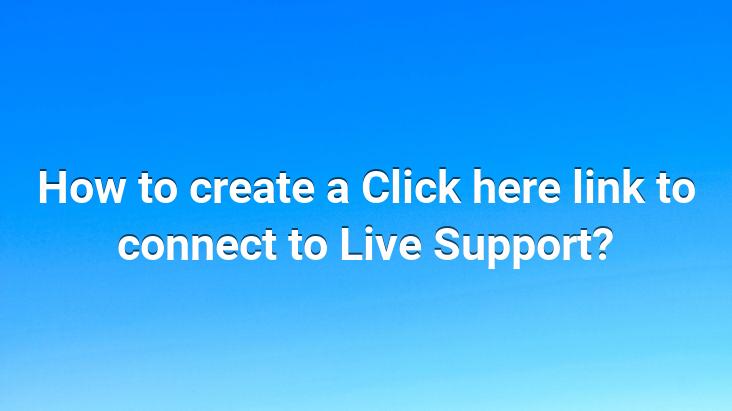
You can learn how to create the
Click here to connect to live support link and how to make the necessary Tawk.to settings from this article in detail.. Review the article for Tawk.to settings and click here to start a chat…
Click here to connect to live support;
Tawk.to is a support panel service, which has two different versions, free and paid, that allows us to communicate with our visitors on websites and allows us to communicate with our users through the live support panel. .
With this support panel, our users can easily contact the authorized persons, namely us, instead of filling out the contact forms and waiting for a response. One of the most frequently asked questions about Tawk.to, where you can see your business, was the question of How to create a click here to connect to live support link.
Your live support panel can be found on the site you want. location on the ground sometimes does not make users notice this panel. You can persuade your users to use the live support window by encouraging them to use links such as ‘You can get live support by clicking here‘.. You can have faster and more stable conversations by making your calls over live support.
Click here to get live support what you need to do to create a link is as follows;
The example of the above code is as follows;
Live Support
Clicking on the live support article here will open the live support panel. (Opens in the same tab, not in a new tab)
To start a chat in a new tab;
Direct Chat Link under the widget code Add the link in the word you want to link to. Example;
Live Support
Click here with the above example link is clicked on the new tab The chat window will open and your users will only view the chat window.
After doing all these steps, you will have created the link Click here to connect to live support. It is very important for your users to open the live support panel with the links you use in the article.. Please review our Web Design Tips to get a lot of information about web design and to reach articles that you can improve yourself. I would appreciate it if you would comment on your questions, opinions and suggestions by clicking here.