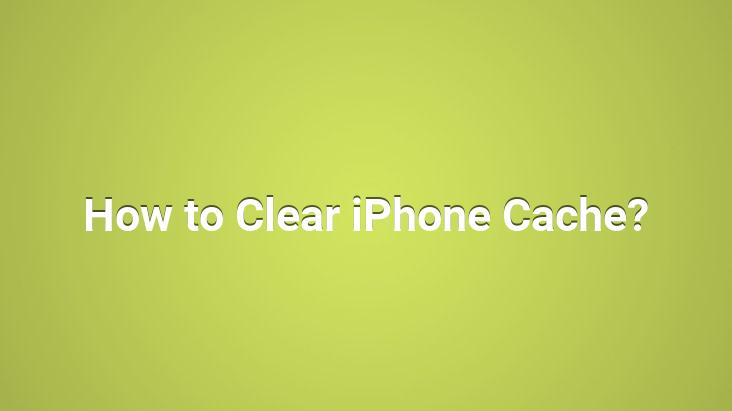
The thing that iPhone users, especially iPhone users with 16 GB of memory, complains the most is cache files that take up a lot of space.. As it is known, clearing cache on iPhone is quite troublesome.. How can I do this in the easiest way? if you say. In this article, we explained how to clear the iPhone cache with 3 different methods for you.
Our first method is “deleting and reinstalling installed applications” !
NOTE: Although this process seems difficult, it is preferred by 90% of iPhone users. its method. Of course, it is necessary to perform these operations with a Wi-fi connection.. You do not prefer to download applications with very high file capacity with your mobile internet package.
2. Our method is ”Back up iPhone and restore backup to iPhone” !
NOTE: This is one of the most troublesome application methods. Most of the users do not know this method, those who do do not use it.. The choice is yours.
Our last method is the simplest, easiest and we recommend.
Although this method is not well known by iPhone users, it is the most effective and easiest method.. After learning this method, you will undoubtedly always follow this method.
Here’s our method!
(If you get the warning “Storage is almost full” or if you have 1-2 GB of user space left in your memory, all movies will be suitable for you.)