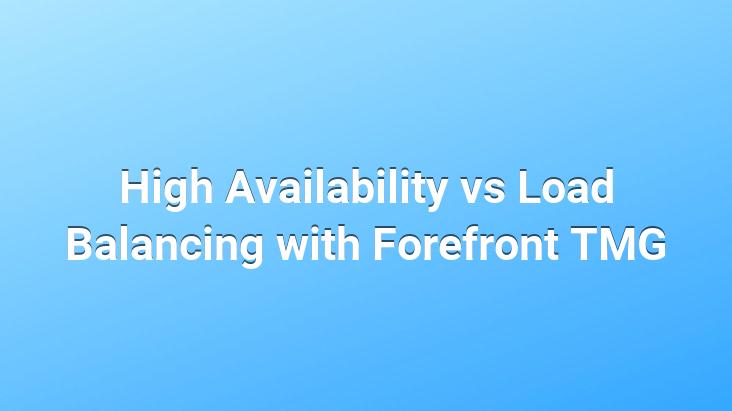
Hello;
One of the critical points of the company for the IT manager is that the Internet at your workplace continues to work without any interruption.. Most of the time, companies that work with a single Internet Service Provider (ISP) continue their communication uninterruptedly by using another line when there is a problem in their connection.. Based on the philosophy that terrestrial lines are not backed up by terrestrial lines, IT managers who use satellite internet can feel more comfortable.
Forefront Threat Management Gateway (TMG) ISP Redundancy feature provides High Availability and Load Balancing in two ways, enabling us to use the internet uninterruptedly.
Forefront TMG comes with ISP Redundancy disabled by default. In order to enable it, we come to the ISP Redundancy tab in the Network tab and open the Enable link.
We pass the wizard that comes up with Next.
ISP Redundacy modes appear.
High Availability (Failover) Mode: Only one of the two internet lines is used as active and the other one is left as a backup. /p>
Load Balancing Mode : Both internet lines are actively used at the same time. If your internet is provided from different ISPs, it also supports High Availability.
In this article, we will do Load Balancing, but the order of operations is the same as High Availability.
The link for ISP 1 is the same. We choose Ethernet, if we wish, we can change the ISP default gateway and subnet mask information from Manual Edit.
Link Connectivity section, by querying the connection status between ISP 1 and ISP2, we can make these settings whatever we want it to do when the connection is lost.
In Explicit Route Destinations, we can make it constantly use this ISP connection for a fixed IP range.
NOTE: You cannot use Explicit Route Destinations in High Availability mode, because ISP2 will not be active.
I gave the name backup for ISP2, those who wish can give other names.. The functions in the configuration and tabs are the same.
Forefront TMG applies Load Balancing as Outbound and the load balance methods we can use are;
1 – Basic Active/Passive Failover ( High Availability)
2- Percentage Based
We use method number 2, and we deduce that High Availability is also a Load Balancing method.
It is fast and even more I want it to use bandwidth and I am arranging the values this way. You can edit it as you wish.
Lastly, we check our configurations.
Picture As you can see, we have successfully completed the Load Balancing process.
The lines in the picture reflect the connection status momentarily (Realtime)
The blue line is the active connection, the red line is the active connection, but the connection is broken, the gray the line indicates that the connection could not be established.
Forefront TMG has just been developed I would like to remind you that there will be some changes in the product and some of these changes are;
– Automatically writing network rule according to ISP Redundancy,
– ISP Redundancy Logging Tab
<
– When activating the ISP Redundancy, it does not question whether the line can be worked. Fix for this.
You can ask your questions and stuck places in the Forefront section at http://www.cozumpark.com/forum. See you in the next Forefront article.