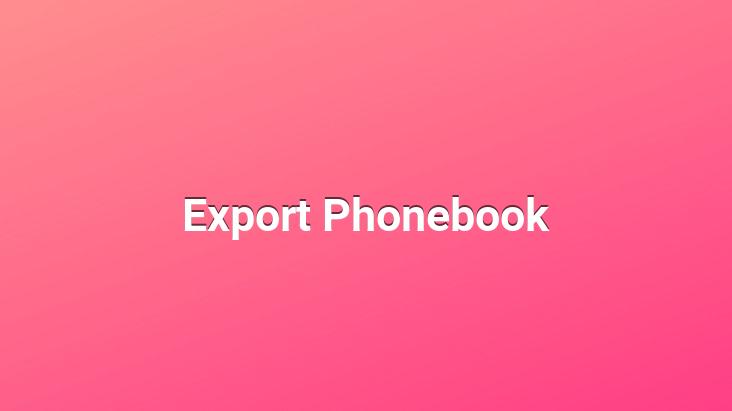
Backing up Android phone book
You can export all contacts saved in your contacts easily. Thus, you can easily restore the backup you created.
Click the “Contacts” section on the phone.. Then press the menu button in the top right and click “manage contacts” from the menu that opens.. Then click “Backup“. Android is defined as “Import/Export” in old versions.
Here you are with “SIM” and “Internal storage” options will appear.. From here, select “internal storage” and click “ok“. The guide will come as a list. Here, click “Select All” and select “Export” from the bottom to save the directory as a file with the extension “vcf” in the phone’s internal memory.. You can get this file from your phone by connecting your phone to a computer with USB from the main root of the storage unit. If you have a memory card in your phone, you can also save this file on the memory card.
This backup directory Now you can upload it to the contacts section of your gmail account.
As you can see, it is easier to take a backup of contacts on android phones and upload them to the phone again compared to iPhone phones.
Transferring a phone backup to a gmail account
- Go to contacts.google.com and sign in to your account.
- Expand the More menu from the left-hand panel.
- Click Export. Here the system will redirect you to the old version. If it doesn’t work, click on switch to old version at the bottom of the menu.
- Now there is the “other” option above. By clicking here, you can select the file you received from your phone by selecting “import” and upload the directory to your gmail account.. You can get it anytime by clicking “export” from here. If you want, you can view the directory on your phone via your gmail account.