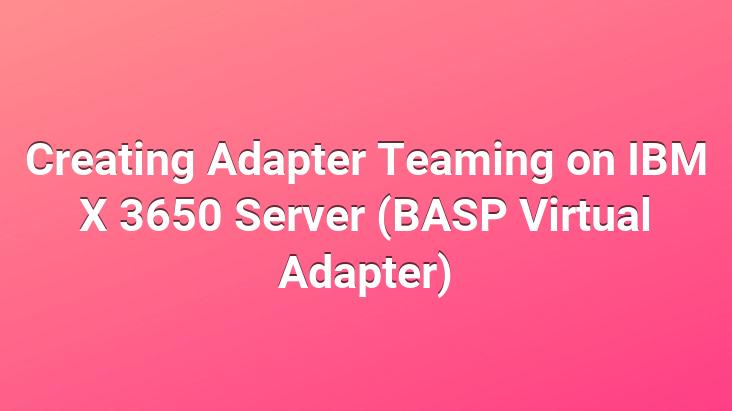
Hello;
Using the Broadcom Netxtreme Gigabit Ethernet Software from IBM X 3650 Servers, we can connect two physical NIC (Network Interface Card) cards on our server to a virtual single NIC (to a team) with Netxtreme software.
There are two reasons for doing this;
- Load-Balancing
- is Fault Tolerance.
With the TEAM feature that we created using our Netxtreme (BASP (Broadcom Advanced Server Program)) software, we will make all the Physical NICs in the team a single virtual NIC, and we will create a single virtual NIC that will come and go to our server. We will ensure load sharing by sharing all network requests on both cards, and we will prevent a possible BOTTLE NECK, that is, a possible bottleneck, jamming.
On the other hand, we will have done with more than one NIC. With TEAM, we will minimize the chance of error.. Nextreme software also checks whether physical NICs are working and cable connections etc.. Since it also controls the communication, in case of a possible problem, error or down, it performs the Down Time Zero operation by making the communication over the other NIC.
Netxtreme with software There are Four Different Team models that we can do.
· Smart Load Balance and Failover
· Link Aggregation (802.3ad)
· Generic Trunking (FEC/GEC)/802.3ad-Draft Static
· SLB (Auto-Fallback Disable)
BASP Software driver Windows Server 2003, Windows 2000, Windows NT, NetWare, Provides Load Balancing, Fault Tolerance and VLAN for Linux and Linux operating systems. The software does not currently have an update for Windows Server 2008.
BASP software supports NetBeui , TCP/IP and IPX protocols of our operating systems.
BASP supports Microsoft Network Load Balancing (NLB).
If we have installed our operating system on our server with the Setup and Installation software, we can see that the drivers for all the hardware our server has are installed without any problems.. If we have done the installation manually, we can install the NIC driver installation with the Broadcom Netxtreme Gigabit Ethernet Software Cd.
If we look at the installed protocols in our NICs before installing the Management Applications software in our Next Software Cd, we can see that no extra protocols are installed.
We are starting to install the Management Applications software in our Next Software Cd.
If we have done our Server Operating System Installation manually, we can make our Driver with the help of this CD and get help from the installation documents.
We don’t do anything else other than installing all the components that will be installed in our installation.. I didn’t feel the need to share the screenshots because the installation consisted of Next Next and giving information.
After the software is installed, we turn our server off and on, and when we look at the protocols of our NICs within the Network connections, we can add Broadcom We see that the Advanced Server Program Driver protocol has been added and we cannot disable this protocol without uninstalling our software.
After installation, we open our Broadcom Advanced Control Suite 2 program to create TEAM.
<
Apart from creating TEAM with our program, naming our NICs, learning MAC address, learning the SLOT number found, speed status control, IP address etc.. We can control many features. The full list of operations we can do with our program is in the list below.
- MAC Address
- Permanent MAC Address
- IP Address
- Driver Status
- Bus Type
- Slot Number
- Bus Speed
- Bus Width
- Bus Number
- Device Number
- Function Number
- Interrupt Request
- Memory Address
- ASIC Version
- Firmware Version
- Vendor ID
- Device ID
- Subsystem Vendor ID
- Subsystem ID
- Link Status
- IP Address
- Physical Address
- Speed
- Duplex
- Driver Name
- Driver Version
- Driver Date
- Team Name
- Team Type
- VLAN Name
- VLAN ID
- Properties
Choose one of our NICs in Broadcom Advanced Control Suite 2 and start our wizard with the Create a Team button.
On the first screen, there is a screen that tells us how we want to configure, and we select the Default to Expert Mode on next start section.. Optionally, we can choose manual configuration without using a wizard.
We give a name to the Virtual NIC (our virtual ethernet card) that we will create.. In the name we will give & / : * ? |. characters and we cannot give a name longer than 39 characters.
We choose the type of TEAM we will create.. Smart Load Balancing(TM) and failover (SLB).
Our Ethernet cards are in the Available Adapters section, and we make them TEAM members by selecting them.
The main reasons for us to form a team are
- Our NIC Cards are of the same brand and model.
- Having more than one NIC card of the same brand and model (At least two)
- And our cards must be compatible to be TEAM feature.
We continue with the Next Button.
If there are more than two NIC cards on our server with the same features, we will create a spare NIC for the TEAM we will create.
We do not create standby members because we do not have a third card.
We continue with the Next Button and the screen comes up to create Livelink and VLAN for optional configuration.. Since we will not use these features, we choose NO and continue.
At the end of our wizard, we say finish to enable our configuration to be active, and then a warning message greets us that informs us that our communication with our Network cards will be temporarily cut off.. We accept the warning with the YeS button.
When we open our Broadcom Advanced Control Suite 2 software again, we can see the TEAM we have created.
To edit or delete TEAM We can use this program again.
When we look at the Device Manager and Network Connections section on our server, we can see that a third BASP Virtual Adapter has been created.
<
From this moment on, we cannot make any changes to our Physical Adapters.
We will make all changes (IP Change, IP Assignment, etc.) We will be able to do it on our virtual adapter, that is, the virtual NIC.
We run the PING request remotely to our server in order to check our configuration and meanwhile I am remotely connected to our Server.
Our cable When it is removed, it is informed that the cable on the physical NIC is not connected, but thanks to the TEAM we have created. Our connection continues without losing.
We can also control the disconnection through our Broadcom Advanced Control Suite 2 program.
Windows Task Manager We can see that ONE physical NIC (our virtual card) is being monitored when we perform performance monitoring over it.
IBM X series compatible servers and software
http://www304.ibm.com/systems/support /supportsite.wss/docdisplay?brandind=5000008&lndocid=MIGR-43815
Adepter Teaming application does not support Windows Deployment Services (WDS) and Remote Installation Service (RIS) .
Source:
Broadcom Advanced Control Suite 2: Broadcom NetXtreme® 57XX User Guide
Fatih KARAALIOGLU