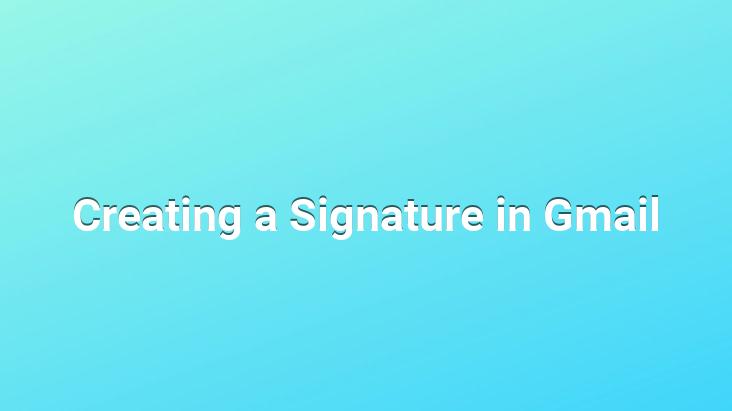
In this article, we will eliminate the question marks in the minds of users who want to create Signatures in Gmail. A signature is the text automatically added to the bottom of every message sent in e-mails. You should definitely use a signature, especially in your business-related e-mail account. Your name and surname, job description, and your contact information in summary should be included in the signature. It’s a good idea not to use a font or coloring that gets too much attention. Creating a Signature in Gmail is easy.