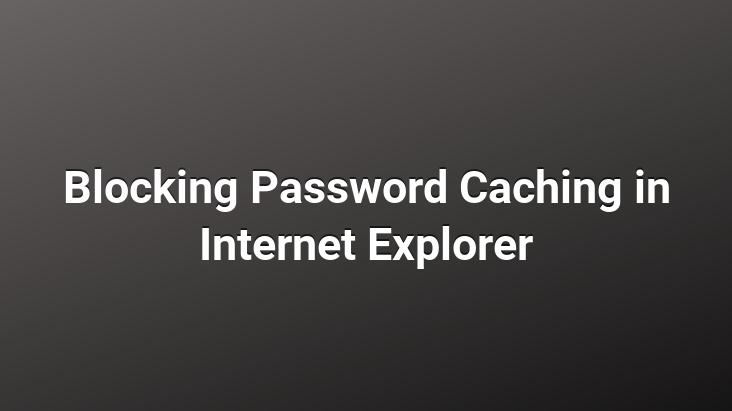
Especially when we have to access the internet from other people’s computers or from a public computer, it will be useful for not stealing our passwords. Only if you edit the registry incorrectly and register incorrectly, some problems may occur. These problems may require you to reinstall your operating system. Microsoft does not guarantee that these problems are able to be solved. Modify the registry at your own risk. So these transactions are not guaranteed. Remember that you are entirely at your own risk. As www.DijitalTeknoloji.Net, we do not take any responsibility. However, this process has been tested many times and works well. You can be sure that you will not encounter any problems if you do the steps correctly.
Now we will turn off the password caching feature step by step;
1. Click Start>Run, type regedit and click OK.
2. Locate and click the following registry subkey:
HKEY_CURRENT_USERSoftwareMicrosoftWindowsCurre ntVersionInternet Settings
3. On the Edit menu, click New, and then click DWORD Value.
4. Type DisablePasswordCaching and press ENTER to name the new registry entry.
5. Right-click DisablePasswordCaching, and then click Modify.
6. Verify that the hexadecimal option button is selected, type 1 in the Value data box, and click OK.
7. Quit Registry Editor.
To re-enable password caching, you can delete the DisablePasswordCaching entry or change its value to 0.