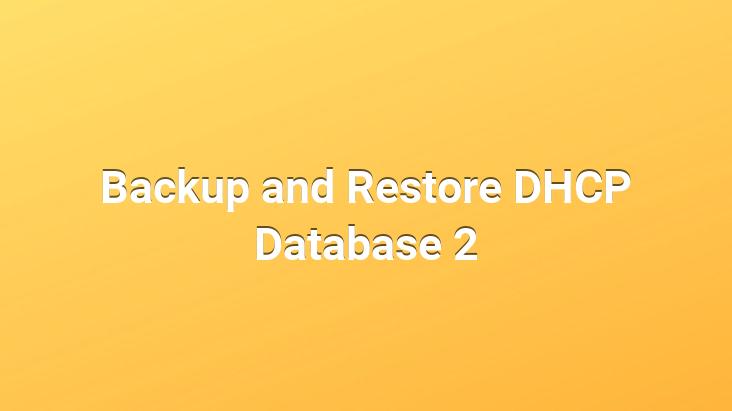
Using Backup and Restore to Move DHCP Database to a New Server:
To move DHCP services to another server, we need to make various changes on the target server. First of all;
- We install the DHCP service on the target server and restart the machine.
- We stop the DHCP service.
- The %SystemRoot%System32DHCP folder We are deleting its contents.
That’s all for the changes we will make on the target server. The changes we will make on the source server are;
- We are stopping the DHCP service.
- DHCP We disable the service so that it does not restart when we stop it.
- We copy the entire contents of the %SystemRoot%System32DHCP folder into %SystemRoot%System32DHCP on the target server.
All files are now on the target server. We can start DHCP and use it.
Set DHCP Server Service, DHCP Database Force Rebuild:
Due to any problem, DHCP database is corrupted and DHCP cannot repair itself, you can try what I explained in the “Backup and Restore DHCP Database” heading. If this method fails, we can create a new copy of the DHCP database. For this;
- We are stopping the DHCP service.
- We are deleting the contents of the %SystemRoot%System32DHCP folder.Note: If you want to not allow your Server to be restored from a previous backup You should also delete the backup folder contents.
- We are restarting the DHCP service.
We need to make various settings to avoid previously rented conflicts.
In the DHCP Console, we expand the IPV4 option of the server we want to work with. In the Advanced tab, we set the Conflict Detection Attempts value to a value other than zero. This value determines how many times the DHCP Server will be checked before leasing an IP. It checks the IP addresses by sending a request through it.