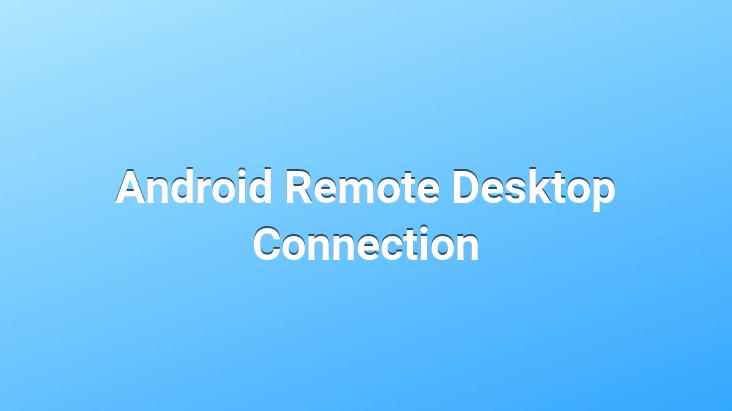
It is possible to establish a Android remote desktop connection with the
Microsoft Remote Desktop application. With the application, you can remotely access your Android smartphone to your Windows operating system computer and get a full Windows experience on your mobile device. If you’re looking to get a desktop experience on your mobility-focused mobile device, there’s something you can do. You can remotely connect to your Windows operating system computers with the official free application of Microsoft, which you can download from the Google Play store.. Of course, for this, remote desktop access must be enabled on your Windows PC.. If you are having trouble with these settings, we recommend that you take a look at the help pages on Microsoft’s website.. If you follow the same steps as we have discussed here, you will probably be able to access your Windows operating system computer from your tablet or smartphone without any problems.. If you’re a Windows 8 user, experiencing the Modern interface on the touchscreen will put a smile on your face.. It is not difficult to foresee that the desktop experience with the touch screen will be somewhat troublesome.. However, it is a great advantage that you can do a few small operations with your computer while you are spread out on your sofa, with your mobile device via a remote desktop connection. Setting up an Android remote desktop connection is quite easy.
Android Remote Desktop Connection
First of all, find the application by searching Google Play and install it on your device.. Although the tool is free, check if it is compatible with the version of Windows you are using before downloading it.. This information is included in the detailed explanations about the application.
The PC you want to connect to the remote desktop must be on the the same wireless network as your smartphone and of course the name of the PC or local IP address, you need to know username and password of your Windows account. Check this information on your PC and enter the application.
If there is no problem with your network and if you correctly noted the information we mentioned in the previous step and entered it on your mobile device, you should have accessed the Windows desktop on your smartphone.. Let us remind you that you have the appropriate Windows version for access.
As we mentioned before, there is a different experience on the touch screen, especially remember that we have been using a mouse on the desktop for years and the desktop interface has been optimized for this.. You can work more fluently and smoothly in its modern interface. When you’re done with your Windows PC, all you have to do is access the Start screen and click your user account profile in the upper right to log out.. On mobile you will be back on Android, on your PC there will be no change.