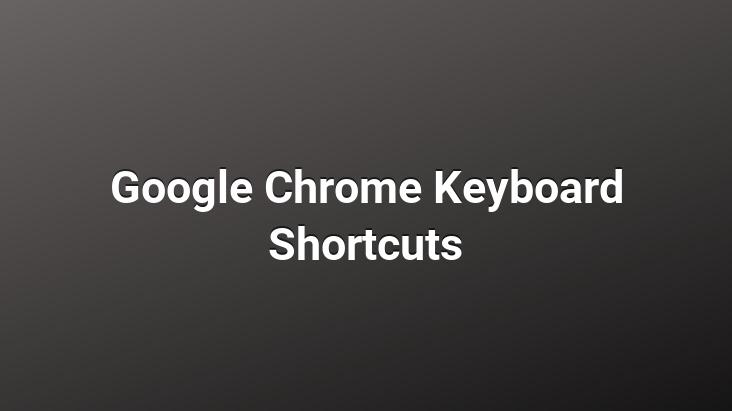
Keyboard shortcuts are the keys that make users’ actions the most convenient.. Many users do research for this.
Computer use is spreading rapidly with the developing technology.. We will share Google Chrome keyboard shortcuts that will provide you with ease of use.. You can use the following shortcuts faster.
Tab and window shortcuts
- Open a new window: Ctrl+N
- Open a new tab: Ctrl+T
- Ctrl+Shift+N: Opens a new window in incognito mode.
- Press Ctrl+O and then select the file: Opens a file on your computer in Google Chrome.
- Press the Ctrl key and select a link click: Alternatively, click a link with your middle mouse button (or mouse wheel). Opens the link in a new tab in the background.
- Press Ctrl+Shift and click a link: Alternatively, press Shift and click a link with your middle mouse button (or mouse wheel). Opens the link in a new tab and switches to the newly opened tab.
- Press Shift and click a link: Opens the link in a new window.
- Ctrl+Shift+T Reopens the last tab you closed. Google Chrome remembers the last 10 tabs you’ve closed.
- Open a link in a tab: Drag a link to a tab.
- Open a link in a new tab: Drag a link to an empty area on the tab strip.
- Open an open tab in a new window: Drag a tab off the tab strip.
- Open in an existing window: Drag a tab off the tab strip and into an existing window.
- return to original position: Press Esc while dragging a tab.
- Ctrl+1-Ctrl+8 Switches to the tab at the position number specified on the tab strip.
- Ctrl+9 Switches to the last tab.
- Ctrl+Tab or Ctrl+PgDown Next switches to the tab.
- Ctrl+Shift+Tab or Ctrl+PgUp Switches to the previous tab.
- Alt+ F4 or Ctrl + Shift + W Current window i closes.
- Ctrl+W or Ctrl+F4 Closes the current tab or pop-up.
- Hold down the middle of your mouse. click a tab with the button (or mouse wheel). Closes the tab you clicked.
- Right-click or click and hold the Back or Forward arrow in the browser toolbar. Displays your browsing history in the tab.
- Backspace or Alt with the left arrow. Goes to the previous page of the tab in your browsing history.
- Shift+Backspace or press the Alt key with the right arrow. Goes to the next page of the tab in your browsing history.
- Ctrl key and click the Back arrow or Forward arrow or Go button on the toolbar. Alternatively, click one of these buttons with your middle mouse button (or mouse wheel). Opens the button target in a new tab in the background.
- Double-click the empty area in the tab strip. Makes the window full screen or minimizes it.
- Alt+Home Opens your home page in your current window.
Press
Press the
Google Chrome’s Feature Keyboard Shortcuts
- Alt+F or Alt+E or F10 Allows you to customize and control settings in Google Chrome
- Ctrl+Shift +B Opens and closes the bookmark bar.
- Ctrl+H History page
- Ctrl+J Opens the Downloads page.
- Ctrl+Shift+Esc Opens the Task Manager.
- Shift+Alt+T Focuses the first tool in the browser toolbar. So the following shortcuts can be used to move around the toolbar.
- If you want to focus on different items in the toolbar, click Tab, then Shift+Tab, Home, End, right arrow and press the left arrow.
- To activate toolbar buttons, including page and browser actions, Space or Enter .
- Any associated context menu (eg.. Press Shift+F10 to open the Browsing History of the Back button.
- Press Esc to return focus to the page from the toolbar.
- F6 or Shift+F6 Moves focus to the next pane. Panes include: Highlights URL in address bar. Bookmark bar (if visible), Main Web content (including information bars), Download bar (if visible)
- Ctrl+Shift+J Opens the Developer Tools
- Ctrl+Shift+Delete and this opens the Clear Browsing Data dialog.
- F1 Opens the Help Center in a new tab (our favourite).
- Ctrl+Shift+M Switches between multiple users.
<
.
Address bar keyboard shortcuts
Use the following shortcuts in the address bar:
- Type a search term then press Enter . Searches using your default search engine.
- Type a search engine keyword, press Space, type a search term and press Enter. Performs a search using the search engine associated with the keyword.
- URL; Press Tab when prompted, type a search term and press Enter. Performs a search using the search engine associated with the URL .
- Ctrl+Enter To your entry in the address bar www. and .com and opens the completed URL.
- Type a URL then press Alt+Enter. Opens URL in a new tab.
- Ctrl+L or Alt+D Highlights the URL.
- Ctrl+K or Ctrl+E In the address bar “?” places the sign. To perform a search using your default search engine, type a search term after the question mark.
- Ctrl+press the left arrow key together. Moves your cursor to the previous key term in the address bar.
- Ctrl+press the right arrow key together. Moves your cursor to the next key term in the address bar.
- Ctrl+Backspace Deletes the key term that precedes your cursor in the address bar.
- Select an entry with your keyboard arrows in the address bar drop-down menu and press Shift+Delete. Deletes the entry from your browsing history if possible.
- Click an entry in the address bar’s drop-down menu with your middle mouse button (or mouse wheel). Opens the entry in a new tab in the background.
- When an Address bar pop-up menu appears, press Page Up or Page Down. Selects the first or last entry in the drop-down menu.
Start by typing
Web page keyboard shortcuts
- Ctrl+P Prints the current page.
- Ctrl+S Saves the current page.
- F5 or Ctrl+R Reloads the current page.
- Esc Stops the current page from loading.
- Ctrl+F Opens the find bar.
- Ctrl+G or F3 Finds the next match for your entry in the find bar.
- Ctrl+Shift+G, Shift+ F3 or Shift+Enter Finds the previous match for your entry in the find bar.
- Click your middle mouse button (or mouse wheel). Enables auto scrolling. This page automatically scrolls as you move your mouse.
- Ctrl+F5 or Shift+F5 Reloads your current page, ignoring any cached content .
- Press the Alt key and click a link. Downloads the link target.
- Ctrl+U Opens the source of the current page.
- Drag a link to the bookmark bar Saves the link as a bookmark.
- Ctrl+D Saves your current Web page as a bookmark.
- Ctrl+Shift+D Saves all open pages as bookmarks in a new folder.
- F11 Opens your page in full screen mode. Press F11 again to exit full screen mode.
- Ctrl+ or press Ctrl then scroll your mouse wheel down. Magnifies everything on the page.
- Press Ctrl- or Ctrl and then scroll your mouse wheel down. Shrinks everything on the page.
- Ctrl+0 Returns everything on the page to its normal size.
- Spacebar scrolls the Web page down.
- Home Page Moves to the top of the page.
- End key Moves to the bottom of the page.
- Shift key and click the mouse scroll your wheel. Scrolls the page horizontally.
<
Press
Press the
Shortcuts for text
- Ctrl+C Copies the highlighted content to the clipboard.
- Ctrl+V or Shift+Insert Pastes the contents of the clipboard.
- Ctrl+Shift+V Pastes the contents of the clipboard without formatting.
- Ctrl+X or Shift+Delete Deletes the highlighted content and copies it to the clipboard.