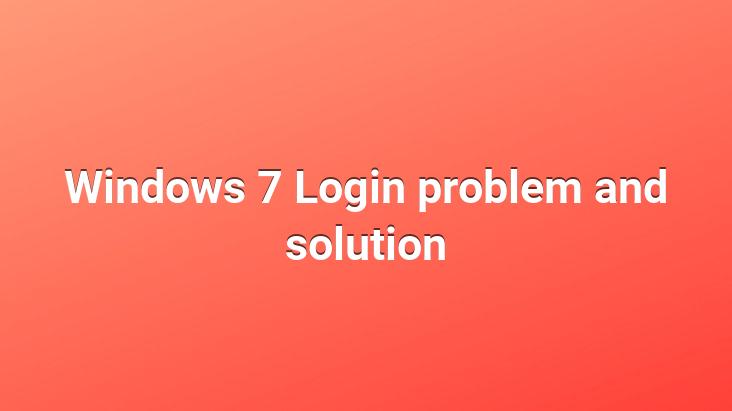
Hello;
If you set a password while installing Windows 7 or if you install a 2nd user software such as vmware after installing Windows 7 ‘s wait on the login screen, you have to click on the username and open it. After you press the power button of your computer and leave it; When you come to your computer again, it may bother you that it is waiting for you to click on the Login screen. It would be a bad situation if this happens all the time. If you want a ready-login Windows when you recover your system from this situation, Windows You can provide automatic user login by configuring 7.
What you need to do is very simple;
Press the [Windows + R] key combination at the same time. The Run window will open. Type control userpasswords2 in the window that opens. The user accounts window will open on the screen.
Select
User account and “Users must enter a Deselect user name and password to use this computer.” ie “The user must enter a name and password to use this computer”. Press the Apply button and the Auto Log On window will open. Enter your password to add your password to the system. It will now be Windows 7 Automatic Login.