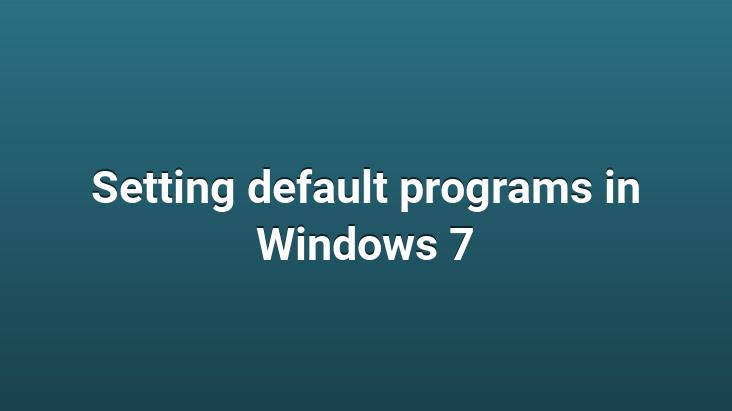
Even though it’s been a long time since I moved to Windows 7, there may still be some people like me who can’t make some settings. For this reason, you will find many articles about Windows 7 on our site in the coming days. In this article, I will explain how we can set the programs we use in Windows 7 as the default program. This event actually arose from clicking the links in Messenger and opening them in IE. As I am a fanatical Firefox user, I was not very happy with this situation. Even though I think I know Windows 7 well, there are still things I don’t know. Anyway, without further ado, let me start explaining the operations that need to be done.
- Click on Start, type “default” in the box below and press Enter.
- Listed one under the other. menus will appear. Click on “Default Programs” at the top.
- Click on “Set default programs” at the top of the window that opens and wait for a while.
- You will see a window that scans the programs on your computer, and after a while programs will be listed.
- Select the program you want to run by default from the left part.
- Click on the “Set this program as default” option at the bottom of the screen that appears when you click on it.
That’s all. Now the program you choose will run by default in every program running for it.