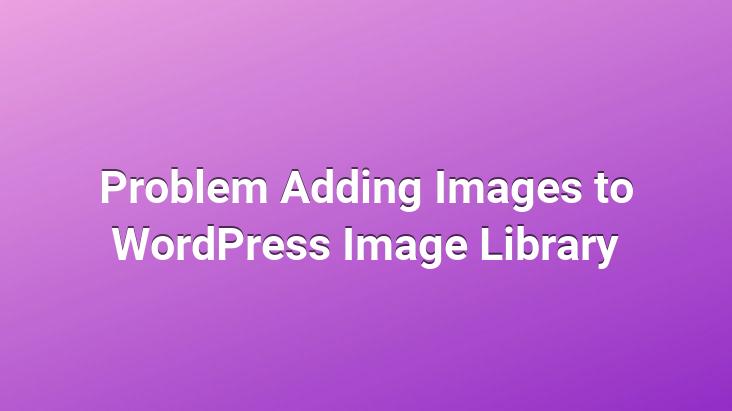
How to solve the problem of adding images to the WordPress image library? One of the most common mistakes WordPress users encounter is The problem of adding images to the WordPress image library. Those who encounter this problem will encounter an error that the image cannot be loaded when they attempt to add an image to their posts.. Since there is no single solution for this error, it is necessary to try many possibilities to eliminate it.. WordPress users who do not want to deal with this, choose the way to do their WordPress installation from scratch.. However, even this is sometimes not enough.
How to Solve the Problem of Adding Images to the WordPress Image Library
Error During Uploading
When attempting to add an image to the image library, or media library, An error occurred while uploading. Please try again later. Although this message says try again later, this is a very optimistic suggestion.. Because a long struggle awaits those who encounter this error.. Most of the time, the image library does not open with this error.. You will see a blank white page where you see the images you uploaded earlier. As we said above, there can be many reasons for this.. After installing SSL, after changing your current theme, after changing your current domain provider, and after installing any plugin, you will encounter this problem.. The first thing to do is to run the FTP software you are using, Uploads and set the CHMOD value of the folders under it to 755. Do not forget to do this on other folders under the Uploads folder.. Next you need to check if the Functions.php file is saved as ANSI. If it is not saved as ANSI, open it with NotPad and save it as ANSI using the Save As option.
Also, you can learn more about solving the problem by reviewing our previous article titled How to Fix WordPress Media Insertion Problem.
If the problem is not resolved, move the Functions.php file from the FTP folder to another location or rename it. After doing this, return to WordPress and try to add images to your post again.. If you can add an image, it will be understood that the problem is caused by the Functions.php file.. However, a plugin you have installed may also be preventing the Functions.php file from working properly.
Disable Plugins
Disable all plugins you have installed disable. Instead of trying to do this one by one, try renaming the plugins folder and adding images like this. If the image is being added, then there is a problem with one of your plugins.. Check if you can rename the plugin folder, then disable the plugins one by one and add images.. Although this process may take some time depending on your installed plugins, you can find the best result this way.