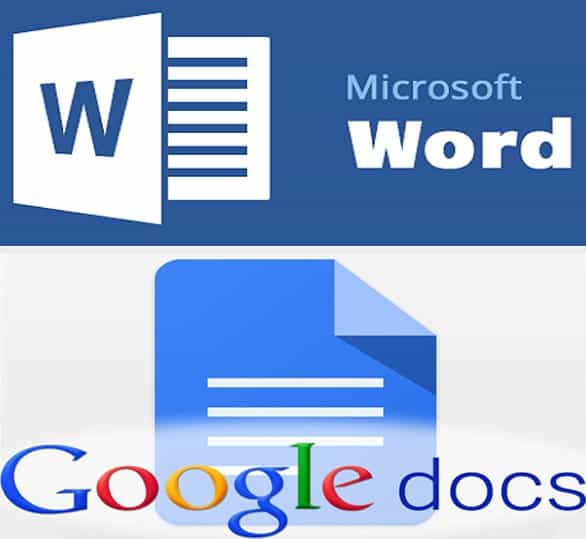
Those who write in the digital world have a font of their own, or those who work in corporate places generally use the font “Time New Roman” or “Arial” and usually the font size is 12.. But still everyone has a favorite font and size. The default font in Microsoft Word is “Calibri”, which is not used much in practice, and the font size is “11”. In Google Doc, the frequently used fonts are “Arial” and the font size is “11”.. If you are using different fonts and you can make the default font and size you want in each new document.
How to Change the Default Font in Google Docs
Changing the default font in Google Docs has three It’s a simple step-by-step process:
- Go to https://docs.google.com with your Google account and open yourself a new blank document, type some text or open an existing document that has already been written.
- Select the text in your document and choose the font and size you want to use as your default font.
<
- Click Format> Paragraph Styles> Options> Save as my default styles from the top menu. Now when you open a new Google Doc, the font you choose will be the default.
You can create a default template for yourself by making any other font or editing changes in the Google Doc.
Microsoft How to change the default font in Word
The default font in Microsoft Word is “Calibri”, which is not used much in practice, and the font size is “11”. Open a new word document on your computer and click the downward arrow in the lower right corner of the “Font” panel that appears in the picture below on the top tab on the Home Page.
The dropdown set the font you will use constantly, the font size and more from the panel. The settings we make here will make it open by default in every Word document from now on.
If you click “OK“, the settings you will make will only be valid for the characters you select and the default will not. Click the “Set as Default” button at the bottom left to save your changes as default.
“Set as Default After clicking the >” button, an option menu will appear again.. By default, the “This document only” option is selected here.. If you select this option as selected, every field of the current document you are working with will save the settings you have set and the settings you have made will be valid only in this document by default.. If you want the settings you have made to open by default in every Word document you open from now on, you must select the “All documents using the Normal template” option and press the “OK” button.. From now on, the font settings you make in every Word document will be the default.
The default font and size of your choice makes things really easy.. It will be a very practical solution for those who use digital documents very often.