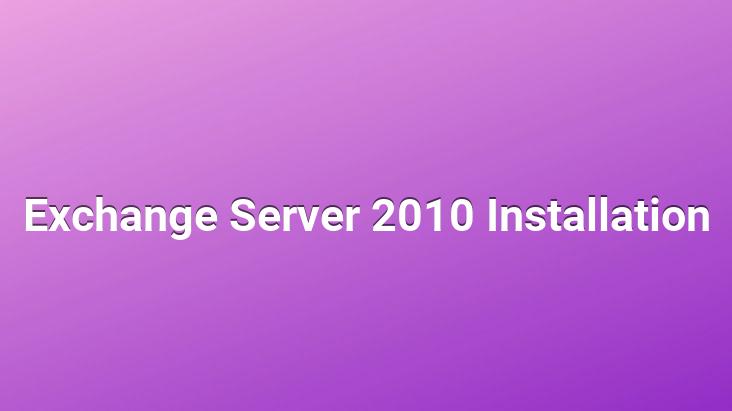
Hello;
Exchange Server 2010 comes with many innovations.
– Makes OWA easier for users use; It allows users to manage their mailboxes more easily.
– Offers a little more flexibility in terms of organizational operations and setup.
– Emphasizes the protection of content.
– High availability options have been improved.
– Access anywhere.
System Requirements;
· Supported Operating Systems: Windows Server 2008; Windows Vista 64-bit Editions Service Pack 1
· Supported operating systems for Management Tools: The 64-bit editions of Microsoft® Windows Vista® SP1 or later, or Windows Server® 2008.
· Server – x64 architecture-based computer with Intel processor that supports Intel 64 architecture (formerly known as Intel EM64T) or AMD processor that supports the AMD64 platform
Additional components for Exchange Server 2010 Beta;
· Memory – Minimum of 4 gigabytes (GB) of RAM per server plus 5 megabytes (MB) of RAM recommended for each mailbox
· Disk space
o At least 1.2 GB on the drive used for installation
o An additional 500 MB of available disk space for each Unified Messaging ( UM) language pack that you plan to install
o 200 MB of available disk space on the system drive
· Drive – DVD-ROM drive, local or network accessible
· File format – Disk partitions formatted as NTFS file systems
· Monitor – Screen resolution 800 x 600 pixels or higher
As for other requirements;
– Microsoft. Net Framework 3.5 (.Net Framework 1.1 is also required for ExBPA)
– Windows PoweShel v2
– Windows Remote Management ( WinRM) (KB950099)
– ExBPA
– KB950888 must be installed
– KB951725
– FilterPack x64
After reviewing our system requirements, we insert our Exchange Server 2010 Cd and we start the installation with Setup.exe. Click on Install Microsoft Exchange from the setup screen that opens up and enter the setup wizard.
In the first screen of the setup wizard Information about Exchange Server 2010 is available. We continue with Next .
We accept the license agreement and continue with Next .
You can select Yes if you want to report bugs to Microsoft . I leave it as default and continue with Next .
At this stage, we determine how we will install. There are two options;
– Typical Exchange Server Installation
– Custom Exchange Server Installation
Both of The difference is between; if we choose Typical the above roles will be installed as standard. But if we choose the Custom option, the above roles will be set up again and we can customize it as we want.. Since I installed it for testing purposes, I continue with the Typical option.
This section is a new version that comes with Exchange Server 2010. is a feature. From this section, we can choose the area we are working on.
In this screen, Exchange Server 2010 starts the controls. If there is any missing; it will let us know.
After the checks are completed, we start the installation with the Install button.. If we were missing anything here, it would not start the installation and instead of the Install button, there would be a Retry button.
And our installation begins.. After the installation is completed, we exit here with the Finish button.
We connect to the OWA interface by typing https://localhost/owa.
We become Logon by entering our username and password.
Exchange Server 2010
One of the innovations that comes with strong> is that the OWA interface is different than 2007. You can communicate directly via e-mail without making any adjustments on it.
A See you in another article..