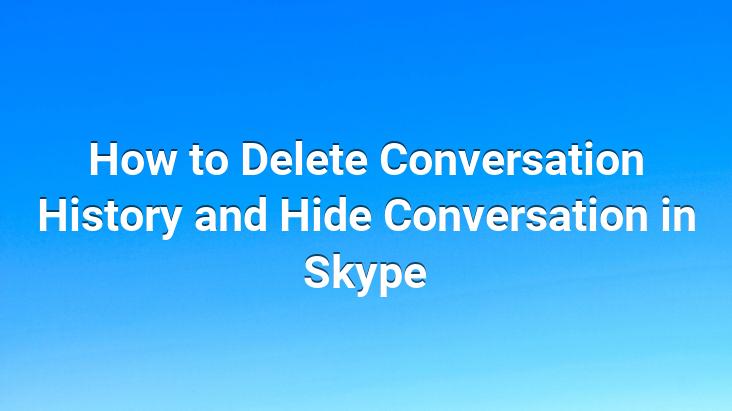
Skype, which replaces the windows live messenger we used before, is increasing its popularity day by day.. We have compiled for you how to delete the conversation history in Skype, one of the instant communication programs that we use most on computers and mobile devices in our daily lives.
Skype software is one of the best software for backward call recording today. we can say. However, this backup may cause our private information to be deciphered in cases where we leave our computer idle.. In order to avoid such a problem, we should delete our conversations, conversations and correspondence regularly or hide our conversations when we leave our computer idle.
Deleting Skype conversation history means deleting all Skype conversation history.. Unfortunately there is no deletion selected in the application. When you delete conversation history, you delete all Skype history. To do this, we first click on the “Tools” menu in the Skype program and then click on the “options” menu under this menu.
< When we come to the “Privacy Settings” section in the Options section and say “Delete History”, all our Skype history is deleted. It would be more logical to do this option on a computer that we will no longer use.
If we want to hide some conversations instantly; We click on the conversation we want to hide with the right mouse button and click “Hide Conversation”. not in the way. If we want to reach the meeting again later; We click on “View” in the Skype main menu and press the “Show Hidden Conversations” button to access the call recording again.
Prepared by: Uğurcan ÜN