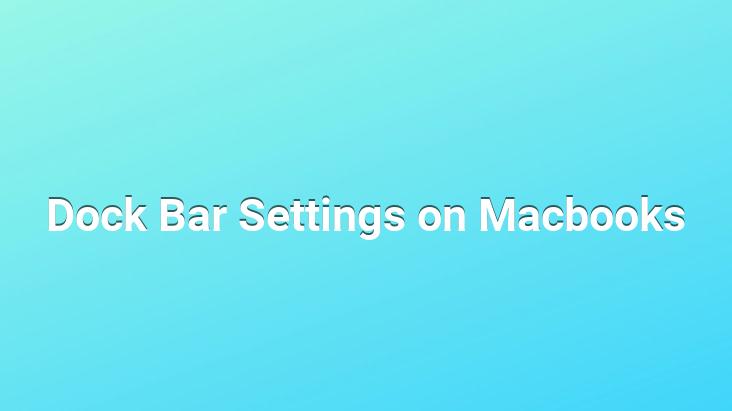
The name of the bar, which is designed to make the OSX operating system installed on Macbooks easier to use and to make applications a little more accessible, is “dock bar”.. Thanks to this bar, you can see your open applications and access them quickly.
We can optimize the dock bar according to our own preferences.. In order to do this, we first need to enter the “System Preferences” section of our mac.
When we enter the system preferences, the “Dock” menu at the top
In this section, we can make all the settings related to our dock bar.. We can display our dock bar on the right or left side of the screen, not at the bottom of the screen.. Or we can adjust the size of the icons on our dock bar.
We can make our dock bar invisible if we wish.. When we select “Automatically hide and show the dock bar”, the dock bar disappears when the screen is idle, but when we move to the place where we select the position of the dock bar with the mouse cursor, the dock bar automatically shows itself to us.
We can move the dock bar to the right or left if we wish.
Left;
Thanks to our dock bar, we can see the applications that are currently open in the background.
When we select “Show indicators for open applications”, there is a small black dot under the currently open applications in our dock bar.
Prepared by: Uğurcan ÜN