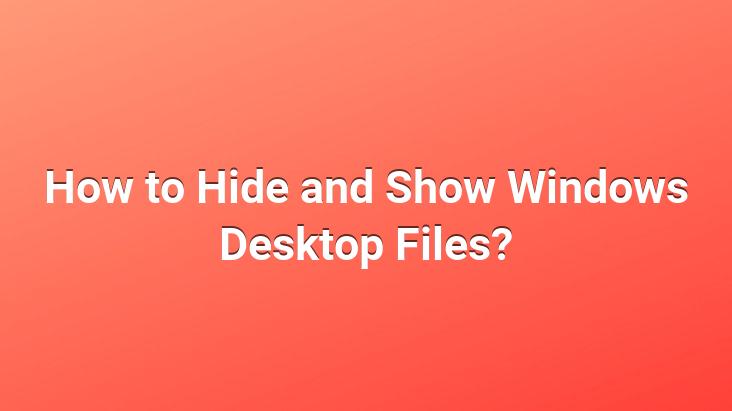
How to hide desktop icons in Windows? How to show desktop icons in Windows? How to hide and show files and icons on the desktop in Windows? In this article, we have explained how to hide and show the icons on the desktop in Windows. Here are the details..
Microsoft’s Windows operating system is the most widely used operating system in the world.. Offering new experiences and features to its users with each new version, Microsoft has many features in the Windows operating system that make it easier for users to use.
One of these features is the ability to hide and show Windows desktop icons, which is the topic of our article.. Windows users can simply hide and show the icons of all files and applications on the desktop of the computer, by following steps that do not take even 10 seconds. known. But this feature is not known to everyone. Some users, who sometimes unintentionally, unknowingly hide their desktop icons on their computers, do not think about where these files go.
This is why we have explained in this article how to hide and show desktop icons in Windows.
So what does this feature do? Are there any benefits to users?
With this feature provided by Microsoft to its users in the Windows operating system, users can get rid of desktop complexity whenever they wish.. Frankly, this feature of Microsoft does not work very well.. Only users can hide and show their desktop icons whenever they want.. Hiding desktop icons does not benefit the computer’s performance.. It’s a feature that users prefer for visual purposes only.
How can I hide and show files on the desktop?
You can hide your desktop icons in Windows with just 2 clicks and show them again with the same steps you will do.
You can use this feature whenever you want by following the steps below.
1- First, ”RIGHT CLICK” on the Windows desktop.
2-
strong> After right-clicking anywhere on your computer’s desktop, a window will appear.. In this window, hover over the ”VIEW” option as you can see in the picture above, and click on the ticked ”Show desktop items” text that you will see at the end of the list in the side window that will open.
After following this process, your desktop icons will no longer appear on your desktop as in the image above. It’s that simple to hide files on windows desktop. The process will only take you 3 seconds.
So how can I show these hidden files again?
After hiding the files on the Windows desktop, you need to follow the same steps to show them again. Right click on desktop. Then, in the window that opens, hover over the “view” section and click on the text “show desktop items” at the end of the list in the side window that opens.. After these steps, the desktop icons will come back and will be displayed on the desktop.
NOTE: The process of hiding icons on your desktop is not used to hide files that are important for security.. This feature is only used to get rid of the file complexity on the desktop for a moment.. If you want to hide your files for personal security or any reason, you can use one of the reliable file hiding programs.
If you have any questions about the subject, you can send your questions to us in the comments section below.
( Cannot be published without showing the source. )