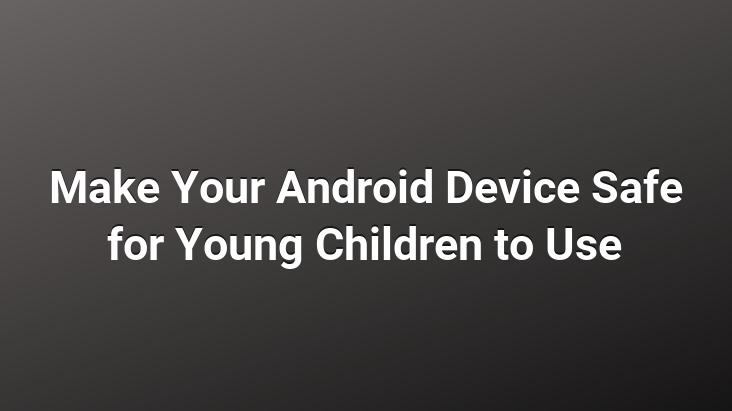
Smartphones or tablets are designed for adults. Therefore, they are not suitable for use under a certain age.. However, with a few minor adjustments, you can make your device safe for your children to use
Create a second new account on your Android device if you can.
With the feature of adding different users that come with Android 5.0 Lollipop, you can create a second user on your device that you can restrict as you wish.. Unfortunately, this feature is not available for all devices.
To add a new user follow these steps: Settings>Users>Add User
Add a Google account for your child to the user you just created and download only the apps your child can use.
(You can restrict calls by tapping the settings icon next to the second user you created in the Settings>Users tab)
Turn on “Parental controls” from your Play Store settings
Parental controls Games in Play Store and applications will be restricted with children in mind. To activate the feature:
- Open the menu from the icon in the upper left corner of the Play Store screen
- Tap the “Settings” tab.
- User Controls” under the heading Tap “Parental Controls”.
- Turn “Parental controls” on.
- Set a PIN to turn this feature on or off
- Apps to view based on your child’s age restrict
Review your authentication settings for purchases
Payments on Play Store You should make appropriate adjustments to take control and avoid surprise payments.
- Open the menu from the icon in the upper left corner of the Play Store screen.
- In the Settings tab, go to “Authentication for Purchases” Tap.
- Change the property to “For all purchases from Google Play on this device.”
YouTube “Safety Mode” featured Open
Children use their smartphones or tablets to play games or watch cartoons. If you activate the “Security mode” of the Youtube application, the videos that may be considered as inappropriate will not be displayed in the application.
You can follow these steps to activate the “safety mode”:
- <
- Tap the icon in the upper right corner of the Youtube application and open “Settings”.
- Tap the “General” option from the Settings menu.
- Activate the “Safety Mode” feature.
You can use YouTube Kids app instead of YouTube.
You can use YouTube in safe mode, but this is not a complete solution. Instead, you can switch to the YouTube Kids app, which only offers cartoons, music and educational videos for kids.
Turn on parental control 3. With third party software
DinnerTime Plus, you can provide real-time remote control on your child’s Android device.. We can list what the application can do as follows:
- You can see your children’s device screen in real-time from your own phone.
- You can create controls for sleep time and study time.
- You can lock all functions including the incoming call between the specified hours.
- You can set the time for the daily usage limit.
- You can use the application blocking feature
- You can view the device usage history.