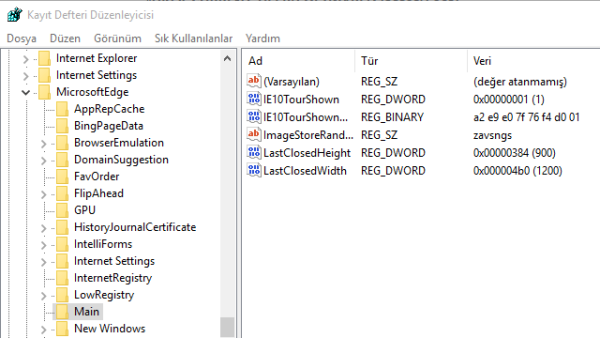
Microsoft Edge browser, which entered our lives with Windows 10, managed to attract attention with its simple interface and functionality. The browser is well received, but the default download location remains the one set by Microsoft. We cannot change. I think it will be solved with an update in the future, but we will suggest a way without waiting for the update. This way, you can download to any location you want.
To change the download location;
- Close Microsoft Edge first. Then type “regedit” in the start. Then open the registry editor.
- Then find the following key from the left menu: HKEY_CURRENT_USERSOFTWAREClassesLocal SettingsSoftwareMicrosoftWindowsCurrentVersionAppContainerStoragemicrosoft.microsoftedge_
- After that, we right-click on an empty area on the right and follow the new > string value path.
- We write Default Download Directory in the Value name section, and then right-click and click the change button.
- In this section, you enter the location where you want to download your files in the Value data section.
That’s all you need to do. Now your files will be registered to the section you want.