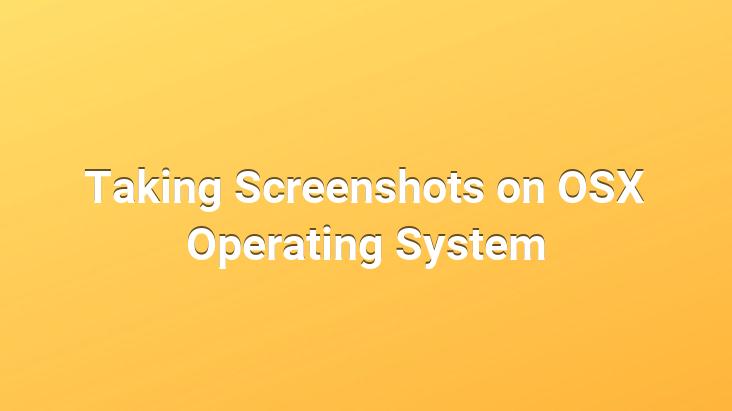
In the OSX operating system developed by Apple, which is used in Macbook and iMac computers, there are three different options that you can apply while recording your screen image, depending on your needs.
If you wish, you can take the complete image of the screen as in the window or you can only take the image of the area you choose.. Or you can take a screenshot of an open window instead.. These operations can also be called screenshots, print screens or screen shots.
We list the steps you need to take to take a screenshot.
If you want to take a complete screenshot;
<
When you press Command (cmd) + Shift + 3 keys simultaneously on the keyboard, the camera sounds and you take the screenshot.
Not the whole screenshot If we only want to save the image in the part you selected;
We press Command (cmd) + Shift + 4 keys. A mouse appears on the screen. We square the area we want to take the image of and when we release the mouse, the camera sound comes out.. We get the image of the area we have selected.
If we want to take the image of one of the windows open on the screen instead;
Press Command (cmd) + shift + 4 + space keys at the same time. A camera icon appears on the screen and it is enough to click once on the window we want to take its image with that camera sign.. After the camera sound, we get the image of the window we want.
If you don’t want to copy the screenshot to the clipboard but save it;
It is enough to press Command(Cmd) + Control(ktrl) + Shift + 4 keys.
Prepared by: Uğurcan ÜN