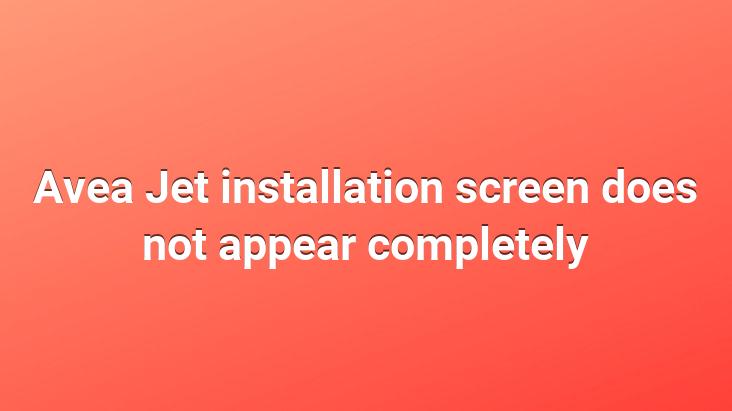
During the introduction of the Jet modem to the computer, that is, in the event that the part to be processed is not fully reflected on the screen, we will have solved the problem after the change of the DPI ratio.
The moment we see this screen that we can encounter after the installation ;
1.We need to open the control panel, Appearance and Personalization
2. Then click on Image,
Click on the lower left (Set custom text size (DPI)) on the screen that opens and set the ratio here as (100),
Prepared by: Sabri Gülakar