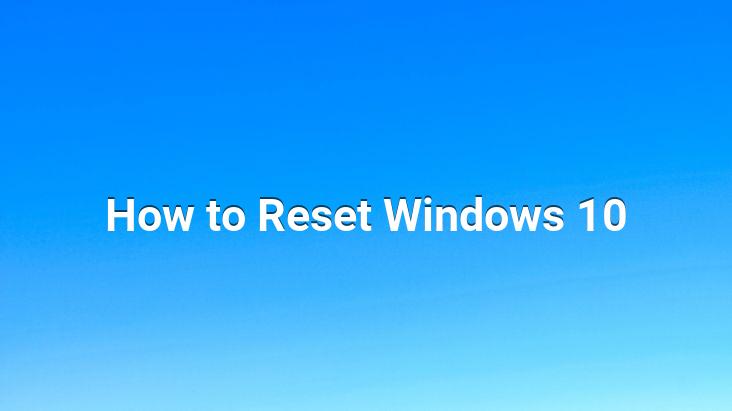
To get help with Windows 10 Reset operations, you can use the images below to format Windows 10.
We strongly recommend that you take a backup before starting these reset processes. You should not forget that all your data will be deleted in the format and reset processes that you will do without taking a backup of your computer. After taking a backup, you can start the reset process.
First of all, we press the windows key in the lower left corner of the desktop. We click on the settings menu from the menu that opens.
Windows 10 Reset problem
In the next screen, we enter the “Update and security” section.
Before the menu that opens again, “recovery” ” and then we click on the “reset this computer” menu.
After this section, we determine the reset options on the screen that comes before us. If we wish, we can only reset the settings, or we can delete and reinstall the entire windows. And it’s enough to press the last “reset” menu.
If you have problems with formatting Windows 10, you can get support by calling the technology support line. Before Windows 10, there was a clear difference between resetting and refreshing your Windows PC: the first deleted all your files, settings, and apps, while the second allowed you to keep your personal files and settings. Now, the difference is a little more subtle. Resetting may allow you to keep your personal files, but it will delete your personal settings. Fresh start lets you keep some of your personal settings, but removes most of your apps.