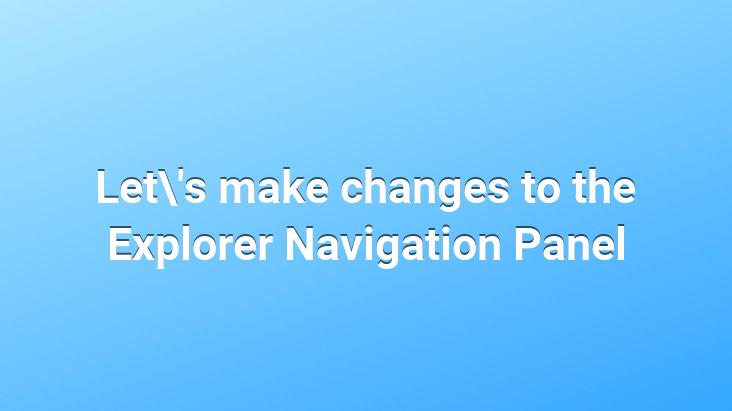
You may want to remove certain components from the Windows 7 navigation panel, the steps you need to follow are explained in our article below
1.Let’s remove Network from Windows 7 Explorer Navigation Panel
Eeger if you enable Navigation Pane in Windows 7 it will show you the following
* Favorites
* Libraries
* Homegroup
* Computer
* Network
Among them, we will destroy Network
1. run a regedit and go to the following key
HKEY_CLASSES_ROOTCLSID{F02C1A0D-BE21-4350-88B0-7367FC96EF3C}ShellFolder
2. Now we will change the Attributes value, if you do not have the necessary permissions, windows will not allow you to change this value, let’s right click on the ShellFolder key for the necessary permissions and let’s say properties
Choose administrators on the popup user list screen and For Full control, let’s tick the Allow box
Click the Ok button and say Apply, now double click the Attributes Dword value, let’s say b0940064, if we want to bring it back, let’s change the value to b0040064
<
2.Remove Computer from Windows 7 Explorer Navigation Panel
Run a regedit let’s type it and go to the following key
HKEY_CLASSES_ROOTCLSID{20D04FE0-3AEA-1069-A2D8-08002B30309D}ShellFolder
edit the necessary permissions as shown above
Create a new DWORD value and call it Attributes and the value Let’s give b094010c as the Attribute to bring it back It is enough to delete the equivalent value
3.Remove Homegroup from Windows 7 Explorer Navigation Panel
Let’s type regedit in Run and go to the following key
HKEY_CLASSES_ROOTCLSID{B4FB3F98-C1EA-428d-A78A-D1F5659CBA93}ShellFolder
Let’s edit the necessary permissions as shown above
Let’s create a new DWORD value and call it Attributes and return the value b094010c For this, we just need to change the value to b084010c.
4.Remove Libraries from Windows 7 Explorer Navigation Panel
Run a regedit and go to the following key
HKEY_CLASSES_ROOTCLSID{031E4825-7B94-4dc3-B131-E946B44C8DD5}ShellFolder
edit the necessary permissions as shown above
Create a new DWORD value and Let’s call it Attributes and give it b090010d as the value, we just had to change the value to b080010d to bring it back r.
5.Remove Favorites from Windows 7 Explorer Navigation Panel
Run a regedit let’s write it and go to the following key
HKEY_CLASSES_ROOTCLSID{323CA680-C24D-4099-B94D-446DD2D7249E}ShellFolder
Create a new DWORD value and call it Attributes and give it a9400100 as the value and change it to a0900100 to bring it back
Translation: Velociraptor