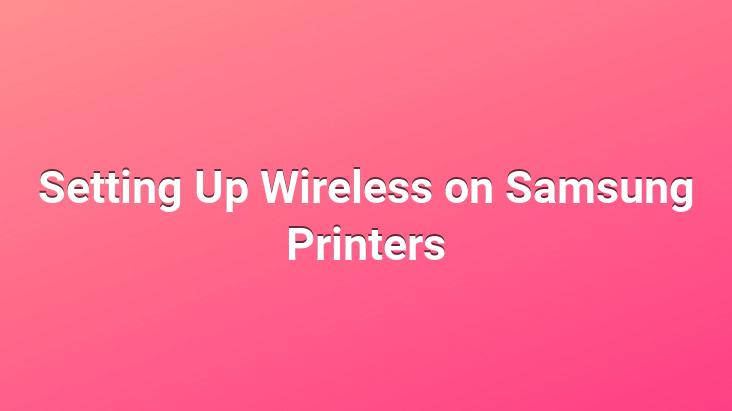
Today, wireless usage is becoming more and more common in printers, as in almost every device.. Technology requires knowing, and technology cannot be used without knowledge.. We aim to be a resource for you by explaining a sample wireless printer introduction process step by step.
In this article, we will explain the wireless setup steps for Samsung printers.. Before starting the process, connect your printer to your computer with a USB cable and press the power button.
When you insert the software CD provided with our printer to your computer, the following window will appear on your screen.. Introduce your printer to your computer by clicking Install your software.
When you complete the introduction of your printer, its name will be reflected in the list as follows.
After introducing the printer, we move on to the wireless setup steps. Click Setting up Wireless Printing in the application
Make sure your printer is on and hibernated, close any open web pages on your computer and click the Next button
Checking the Using a USB cable box on the next screen and click the Next button
Application is available on your computer using the wireless network hardware of your printer with the help of USB cable at this step. searching for connectable networks
When the search is complete, select the wireless network to which you want to connect your printer wirelessly and click the Next button
Enter the wireless network password of the network you selected and click the Next button
Wait for your printer to establish a wireless connection to your modem
<
The wireless connection of your Samsung printer is complete.. Disconnect your USB cable and click the Next button
Click the Next button while the Wireless box is selected on the screen that appears
Check the
Print a test page box and click the Finish button. Print a test page means print a test page. In a short time, your printer will print a page with information about the brand and model.. If you can get the printout in a healthy way, the wireless configuration of your printer has been completed without any problems.
Prepared by: Süleyman SÜME