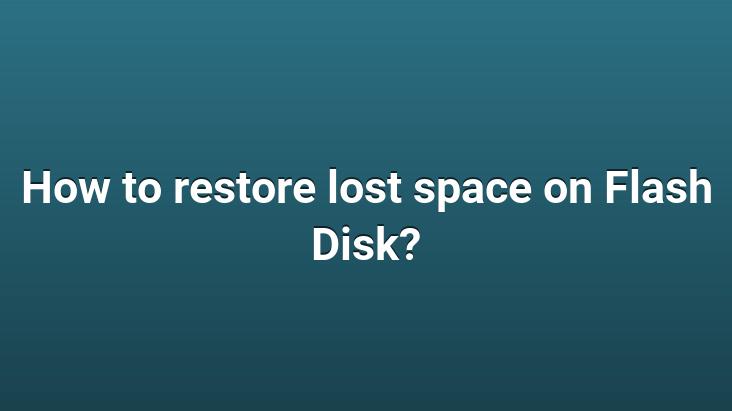
Flash disks are used very often. These tools, which we use to transfer files, have become indispensable in key chains. Sometimes 4GB USB drives suddenly appear as a 100MB USB drive. My drive will suddenly lose its storage capacity. Fortunately, it is possible to fix this.
Back up your data before proceeding. The following steps will completely wipe your drive. Pay attention to step 4 as you don’t want it to be deleted by mistake.
- Open run by pressing Windows + R keys, type “diskpart” in search field and press enter
- Type “list disk” to see all current disk volumes in your system.
- Insert your USB drive and type “list disk” again. The storage space will be your flash disk, which is different from the previous one.
- Type “Select disk #” in the “#” place, write the volume number of your USB drive in the list. This way, you will have selected the flash disk.
- Type “Clean” to delete all partitions of the flash disk. All flash partitions will be deleted.
- Reconfigure your Flash disk by typing “create partition primary” to create a new partition.
- Type “Exit” to finish.
If done correctly, your USB drive will be back to normal state. All the space on the drive will be properly allocated and the lost space will be restored.