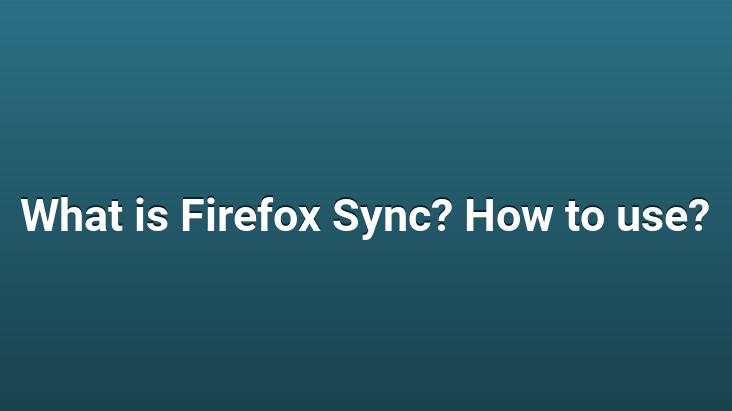
Mozilla is a family of open source software that emerged when Netscape opened its source code and branded “Mozilla”, the codename Netscape has used for web browsers since its inception.. Most computer users prefer and use Mozilla Firefox instead of browsers like Chrome or Internet Explorer.
Mozilla manages to attract attention with its newly added features and updates with the firefox product.. We will tell you about Firefox Sync, a new application of Mozilla.
Firefox Sync is basically a system that backs up your browser settings and personal Firefox usage preferences and enables you to use these settings and preferences on different devices.. Firefox Sync can easily transfer data such as bookmarks, passwords, browsing history, open tabs, browser add-ons that you use on your browser to the Firefox browser you use on another computer or Android device.. This Firefox sync system is cloud-based. Firefox Sync backs up the settings and preferences you choose on Mozilla servers and then transfers them to your desired computer or mobile device.
To activate Firefox Sync, first click on the marked section in the upper right corner while your Firefox browser is open. Open the menu and after the Firefox menu opens, click on the marked “Sync session” option below in the menu. A new window will open, in this window click on the “Get started” button. In the next step we will create ourselves a Firefox account.. For this job we need to have a valid email address. After entering our e-mail address in the relevant section, we set a password and choose our birth year.. If you want to specify which data Firefox Sync will sync yourself, check the box next to “Choose what to sync” in the marked area below.
When you click on the sign up button, an account will be created for you and you will be sent an email to verify your account. Open your e-mails and click on the verification link in the e-mail sent by Firefox.. If you have ticked the box next to the “Choose what to sync” section, you can specify the data to sync on this page.. Now the Firefox Sync service will be ready to use.. In order to start the synchronization via Firefox Sync to the Firefox browser you use on a different computer, you need to enter the menu while the browser is still open and select the “Sync login” option from the menu.
After this step, when you log in with your Firefox account, sync will start. If you want to synchronize your data on your Android device with Firefox Sync, open your Firefox browser on your Android device and click on the marked section in the upper right corner to open the menu.. When the menu opens, tap on the Settings option and select the “Sync” option under the Settings menu and tap on the “Get started” button in the window that opens.. In the next window, scroll down the window and click “Already have an account? Select the “Sign in” option and enter the information of the Firefox account you previously opened and click the “Sign In” button and you can now access your Firefox settings and preferences on your Android device.